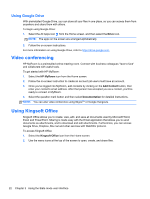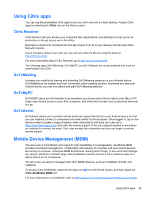HP Slate 21 Pro PC User Guide - Page 32
Using HP Classroom Manager (Student version), Browsing the Internet, Playing media
 |
View all HP Slate 21 Pro PC manuals
Add to My Manuals
Save this manual to your list of manuals |
Page 32 highlights
Using HP Classroom Manager (Student version) The all-in-one includes HP Classroom Manager (Student version). The full HP Classroom Manager service, comprising Tutor and Student versions, enables teachers to control student applications, web access, and external devices; monitor student progress and activities; conserve power, exchange files, and reduce printing costs, and more! Service sold separately. To access HP Classroom Manager: 1. Select the All Apps icon from the Home screen, and then select the HPCM Student icon. NOTE: The apps on the screen are arranged alphabetically. 2. Follow the on-screen instructions to sign in to your classroom. For more information on HP Classroom Manager, refer to http://h20331.www2.hp.com/hpsub/cache/ classmanager.html. Browsing the Internet The all-in-one uses the Google Chrome or Browser App to browse the Internet. You must have Internet access to browse the Internet. NOTE: Google Chrome does not support plug-ins. To browse the Internet: 1. Ensure that you have a live Internet connection from either a wireless network or an Ethernet cable (not provided) plugged into the all-in-one. 2. Select the Google Chrome icon from the Home screen or select the All Apps icon from the Home screen, and then select the Browser icon . 3. Use the browser to browse the Internet. To clear browsing history in Google Chrome: 1. Open Google Chrome. 2. In the address bar, type chrome:history. 3. Select Clear all browsing data. Playing media Use the Play icon to open the app that lets you play music, videos, and view photos that you have stored on a USB flash media device or media card. You can also access the camera using the Play icon. NOTE: The audio file name and the folder(s) name can be any length but cannot include special characters or spaces in order for the file manager to recognize the audio file. 24 Chapter 3 Using the Slate mode user interface