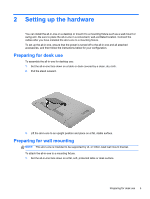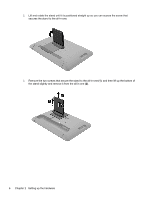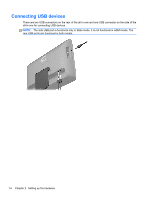HP Slate 21 Pro PC User Guide - Page 18
WARNING, earthed 3-pin outlet. Do not disable the power cord grounding pin, for example
 |
View all HP Slate 21 Pro PC manuals
Add to My Manuals
Save this manual to your list of manuals |
Page 18 highlights
6. If you want to use the keyboard and mouse in HDMI mode or provide touch functionality to the screen while connected to a PC in HDMI mode, connect a USB cable to the USB upstream port on the rear panel of the all-in-one (1), and then to a USB downstream port on the PC (2). 7. Connect one end of the power cord to the AC power connector on the back of the all-in-one (1), route the cord through the retainer clip (2), and then connect the other end to an electrical wall outlet (3). WARNING! To reduce the risk of electric shock or damage to the equipment: - Plug the power cord into an AC outlet that is easily accessible at all times. - Disconnect power from the computer by unplugging the power cord from the AC outlet. - If provided with a 3-pin attachment plug on the power cord, plug the cord into a grounded (earthed) 3-pin outlet. Do not disable the power cord grounding pin, for example, by attaching a 2-pin adapter. The grounding pin is an important safety feature. For your safety, do not place anything on power cords or cables. Arrange them so that no one may accidentally step on or trip over them. Do not pull on a cord or cable. When unplugging from the electrical outlet, grasp the cord by the plug. 10 Chapter 2 Setting up the hardware