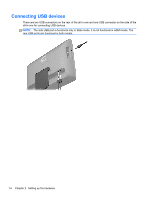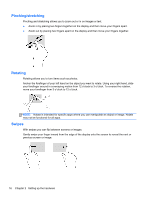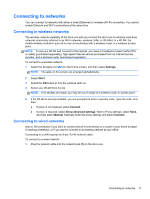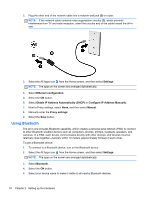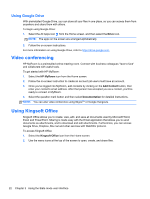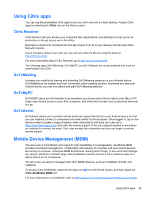HP Slate 21 Pro PC User Guide - Page 26
Using Bluetooth, Settings, Ethernet configuration, Obtain IP Address Automatically DHCP
 |
View all HP Slate 21 Pro PC manuals
Add to My Manuals
Save this manual to your list of manuals |
Page 26 highlights
2. Plug the other end of the network cable into a network wall jack (2) or router. NOTE: If the network cable contains noise suppression circuitry (3), which prevents interference from TV and radio reception, orient the circuitry end of the cable toward the all-inone. 3. Select the All Apps icon from the Home screen, and then select Settings. NOTE: The apps on the screen are arranged alphabetically. 4. Select Ethernet configuration. 5. Select the ON button. 6. Select Obtain IP Address Automatically (DHCP) or Configure IP Address Manually. 7. Next to Proxy settings, select None, and then select Manual. 8. Manually enter the Proxy settings. 9. Select the Save button. Using Bluetooth The all-in-one includes Bluetooth capability, which creates a personal area network (PAN) to connect to other Bluetooth enabled devices such as computers, phones, printers, headsets, speakers, and cameras. In a PAN, each device communicates directly with other devices, and devices must be relatively close together-typically within 10 meters (approximately 33 feet) of each other. To pair a Bluetooth device: 1. To connect to a Bluetooth device, turn on the Bluetooth device. 2. Select the All Apps icon from the Home screen, and then select Settings. NOTE: The apps on the screen are arranged alphabetically. 3. Select Bluetooth. 4. Select the ON button. 5. Select your device name to make it visible to all nearby Bluetooth devices. 18 Chapter 2 Setting up the hardware