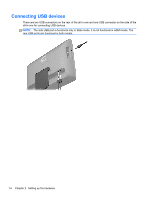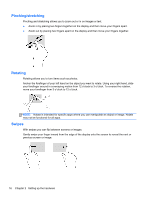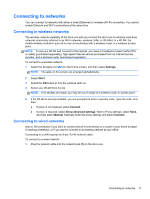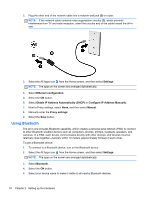HP Slate 21 Pro PC User Guide - Page 24
Pinching/stretching, Rotating, Swipes, may not be functional for all apps.
 |
View all HP Slate 21 Pro PC manuals
Add to My Manuals
Save this manual to your list of manuals |
Page 24 highlights
Pinching/stretching Pinching and stretching allows you to zoom out or in on images or text. ● Zoom in by placing two fingers together on the display and then move your fingers apart. ● Zoom out by placing two fingers apart on the display and then move your fingers together. Rotating Rotating allows you to turn items such as photos. Anchor the forefinger of your left hand on the object you want to rotate. Using your right hand, slide your forefinger around in a sweeping motion from 12 o'clock to 3 o'clock. To reverse the rotation, move your forefinger from 3 o'clock to 12 o'clock. NOTE: Rotate is intended for specific apps where you can manipulate an object or image. Rotate may not be functional for all apps. Swipes With swipes you can flip between screens or images. Gently swipe your finger inward from the edge of the display onto the screen to reveal the next or previous screen or image. 16 Chapter 2 Setting up the hardware