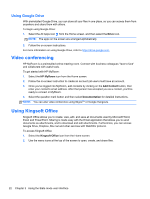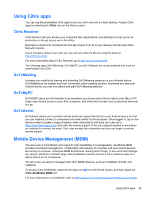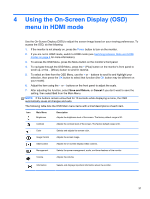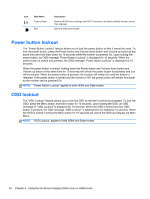HP Slate 21 Pro PC User Guide - Page 35
Encryption, Sound settings, Language, Updating the software
 |
View all HP Slate 21 Pro PC manuals
Add to My Manuals
Save this manual to your list of manuals |
Page 35 highlights
Encryption You can encrypt your accounts, settings, downloaded apps and their data, media, and other files. Once you encrypt your all-in-one, you need to type a numeric PIN or password to decrypt it each time you power it on. NOTE: The encryption process can take a long time to complete. CAUTION: Once you set up encryption, the only way to remove it is to perform a factory data reset. To set up encryption and a power-on password: 1. Select the All Apps icon from the Home screen, and then select Settings. 2. Select Security. 3. Select Encrypt tablet. 4. Follow the on-screen instructions. Sound settings The all-in-one offers DTS Sound+ that you can configure from the Settings screen. To configure DTS Sound+ settings: 1. Select the All Apps icon from the Home screen, and then select Settings. 2. Select DTS Sound+. 3. Select the ON button to turn on DTS+ Sound. 4. Select the sound type. Language To change the language: 1. Select the All Apps icon from the Home screen, and then select Settings. 2. Select Language & input. 3. Select Language. 4. Select your language. Updating the software The all-in-one periodically checks for software updates automatically. However, you can manually check for updates as well. To check for system updates: 1. Select the All Apps icon from the Home screen, and then select Settings. 2. Select About tablet. NOTE: You may have to scroll down the settings list to display About tablet. 3. Select System updates. 4. To check for updates, select the Check Now button and follow the on screen instructions. Adjusting the Android settings 27