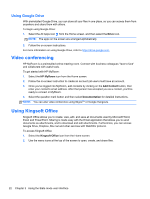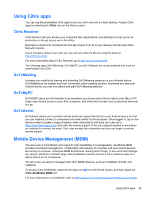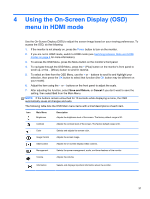HP Slate 21 Pro PC User Guide - Page 34
Printing in Browser, Adjusting the Android settings, Date/time settings, Security settings
 |
View all HP Slate 21 Pro PC manuals
Add to My Manuals
Save this manual to your list of manuals |
Page 34 highlights
Printing in Browser To print in Browser, select the Menu icon in the upper-right corner of the screen, and then select Print. Adjusting the Android settings To configure the settings, select the All Apps icon on the Home screen, and then select Settings. NOTE: The apps on the screen are arranged alphabetically. Date/time settings The date/time settings allow you to set the date and time for the all-in-one. To set the date and time: 1. Select the All Apps icon from the Home screen, and then select Settings. 2. Select Date & time. NOTE: You may have to scroll down the settings list to display Date & time. 3. To manually set date and time, clear the Automatic date & time box and the Automatic time zone box. 4. Select Set date to manually set the date. 5. Select Set time to manually set the time. Security settings Several security settings are available for your all-in-one. To set up security settings: 1. Select the All Apps icon from the Home screen, and then select Settings. 2. Select Security. 3. Choose the setting to configure and follow the on screen instructions. Screen lock You can configure the screen on the all-in-one to lock after a period of inactivity. You can choose a specific action the user must perform to unlock the screen. To configure the screen lock feature: 1. Select the All Apps icon from the Home screen, and then select Settings. 2. Select Security. 3. Select Screen lock. 4. Select the action required to unlock to the screen. 26 Chapter 3 Using the Slate mode user interface