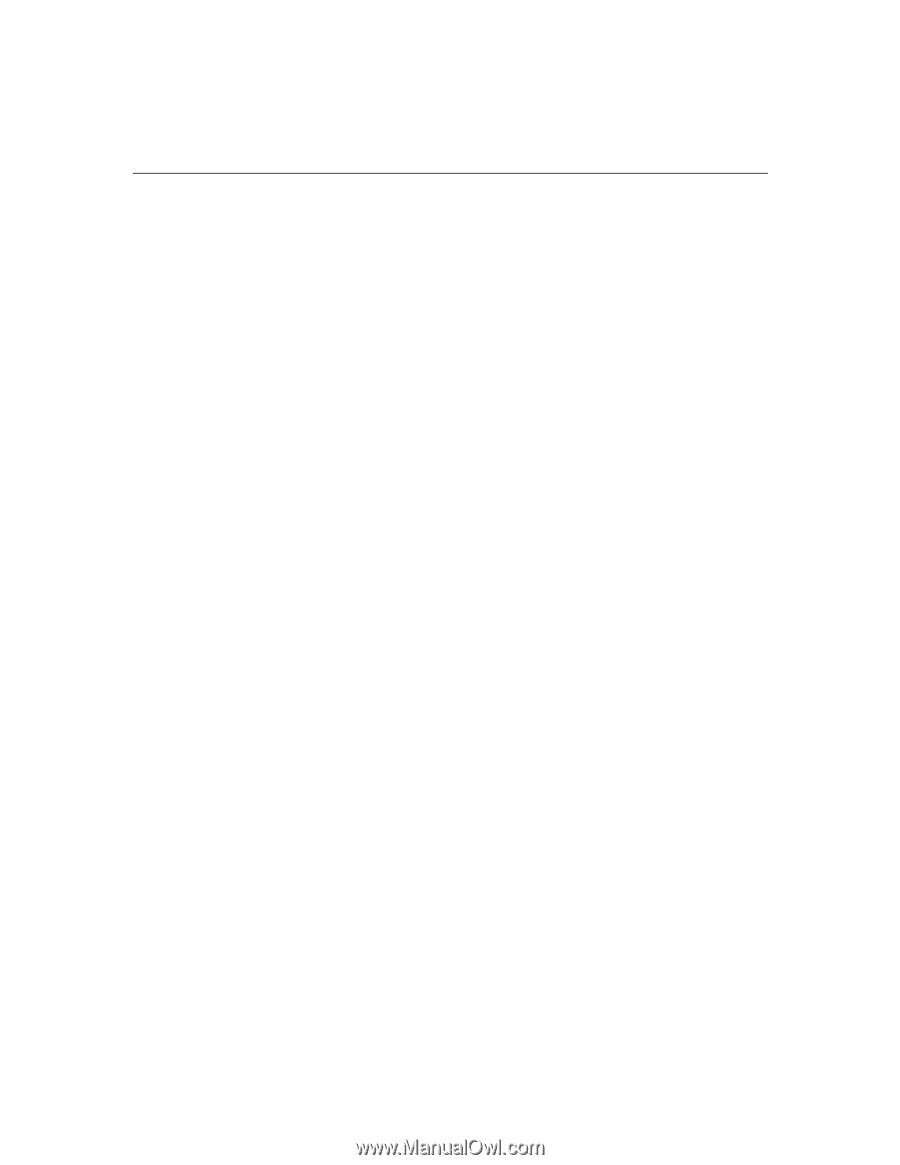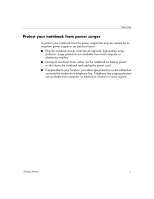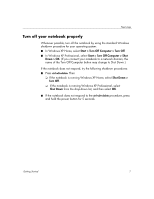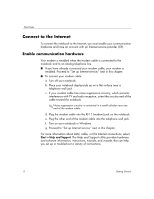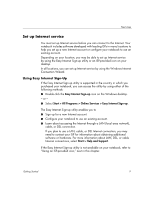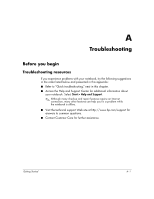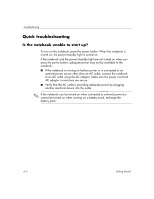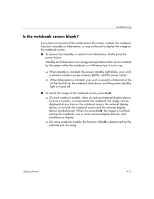HP Special Edition L2005CU Getting Started Guide - Enhanced for Accessibility - Page 14
Using an ISP-provided icon, Using the Internet Connection Wizard, Start > Help and Support
 |
View all HP Special Edition L2005CU manuals
Add to My Manuals
Save this manual to your list of manuals |
Page 14 highlights
Next steps Using an ISP-provided icon If ISP-provided icons are supported in the country in which you purchased your notebook, the icons may be displayed either individually on the Windows desktop or grouped in a desktop folder named Online Services. To set up a new Internet account or configure your notebook to use an existing account: » Double-click an icon, and then follow the instructions on the screen. Using the Internet Connection Wizard You can use the Windows Internet Connection Wizard to connect to the Internet ■ If you already have an account with an ISP. ■ If you have a disc from an ISP. ■ If you do not have an Internet account and would like to select an ISP from the list provided within the wizard. (The list of ISP providers is not available in all regions.) ■ If you have selected an unlisted ISP and the ISP has provided you with such information as a specific IP address, and POP3 and SMTP settings. To access the Internet Connection Wizard and instructions for using the wizard: » Select Start > Help and Support. If you are prompted within the wizard to choose between enabling or disabling Windows Firewall, it is recommended that you choose to enable the firewall. For more information about firewalls, refer to "Protect your privacy," earlier in this chapter. 10 Getting Started