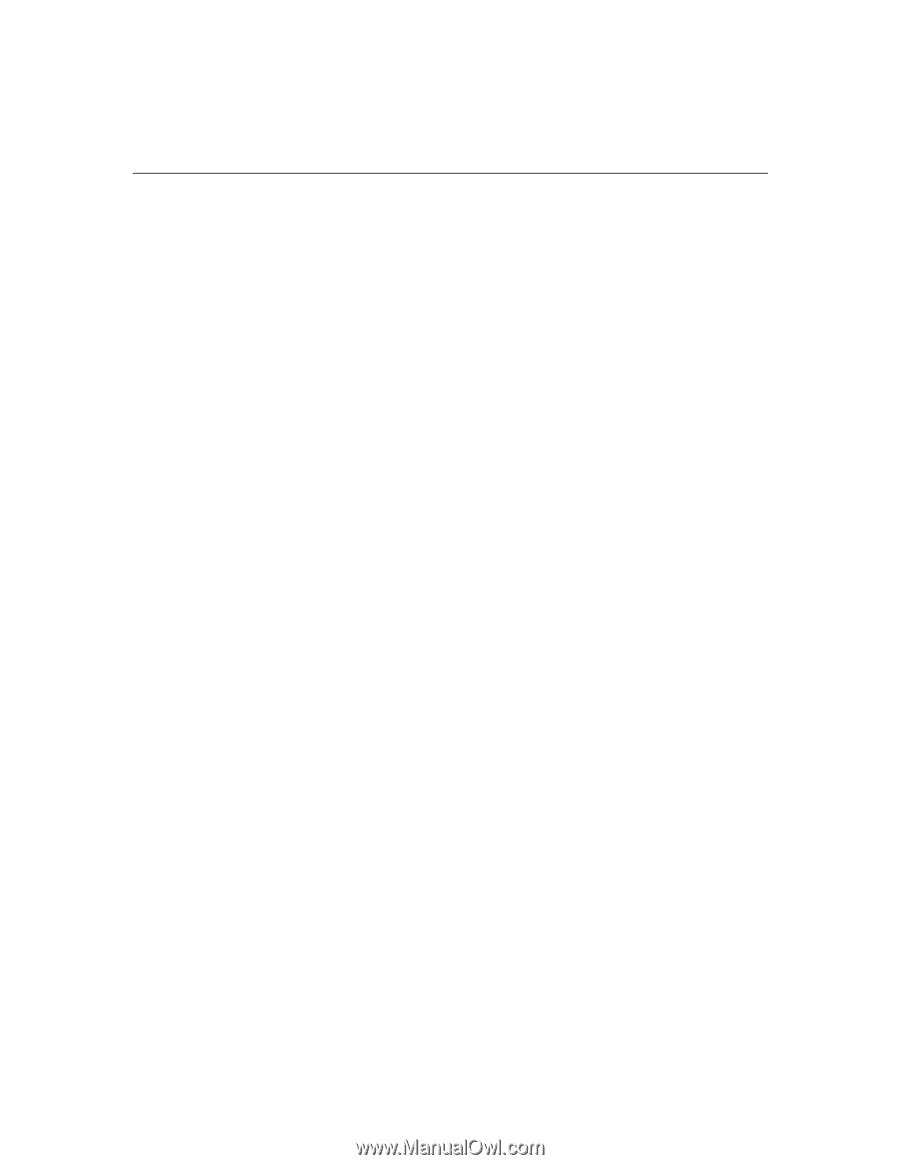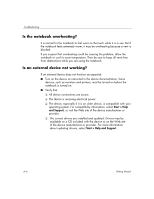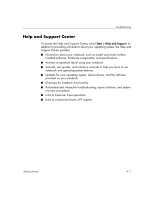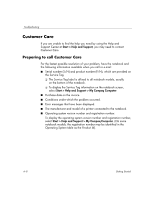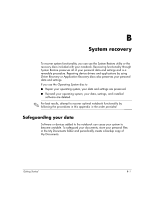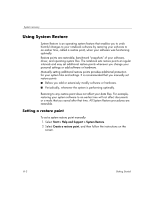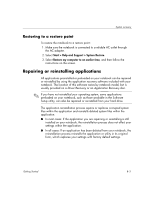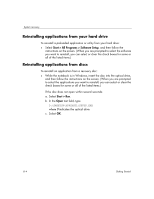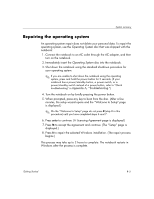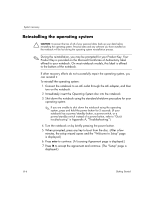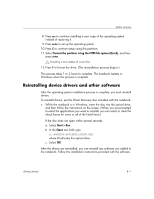HP Special Edition L2005CU Getting Started Guide - Enhanced for Accessibility - Page 26
Using System Restore, Setting a restore point
 |
View all HP Special Edition L2005CU manuals
Add to My Manuals
Save this manual to your list of manuals |
Page 26 highlights
System recovery Using System Restore System Restore is an operating system feature that enables you to undo harmful changes to your notebook software by restoring your software to an earlier time, called a restore point, when your software was functioning optimally. Restore points are restorable, benchmark "snapshots" of your software, driver, and operating system files. The notebook sets restore points at regular intervals and may set additional restore points whenever you change your personal settings or add software or hardware. Manually setting additional restore points provides additional protection for your system files and settings. It is recommended that you manually set restore points ■ Before you add or extensively modify software or hardware. ■ Periodically, whenever the system is performing optimally. Restoring to any restore point does not affect your data files. For example, restoring your system software to an earlier time will not affect documents or e-mails that you saved after that time. All System Restore procedures are reversible. Setting a restore point To set a system restore point manually: 1. Select Start > Help and Support > System Restore. 2. Select Create a restore point, and then follow the instructions on the screen. B-2 Getting Started