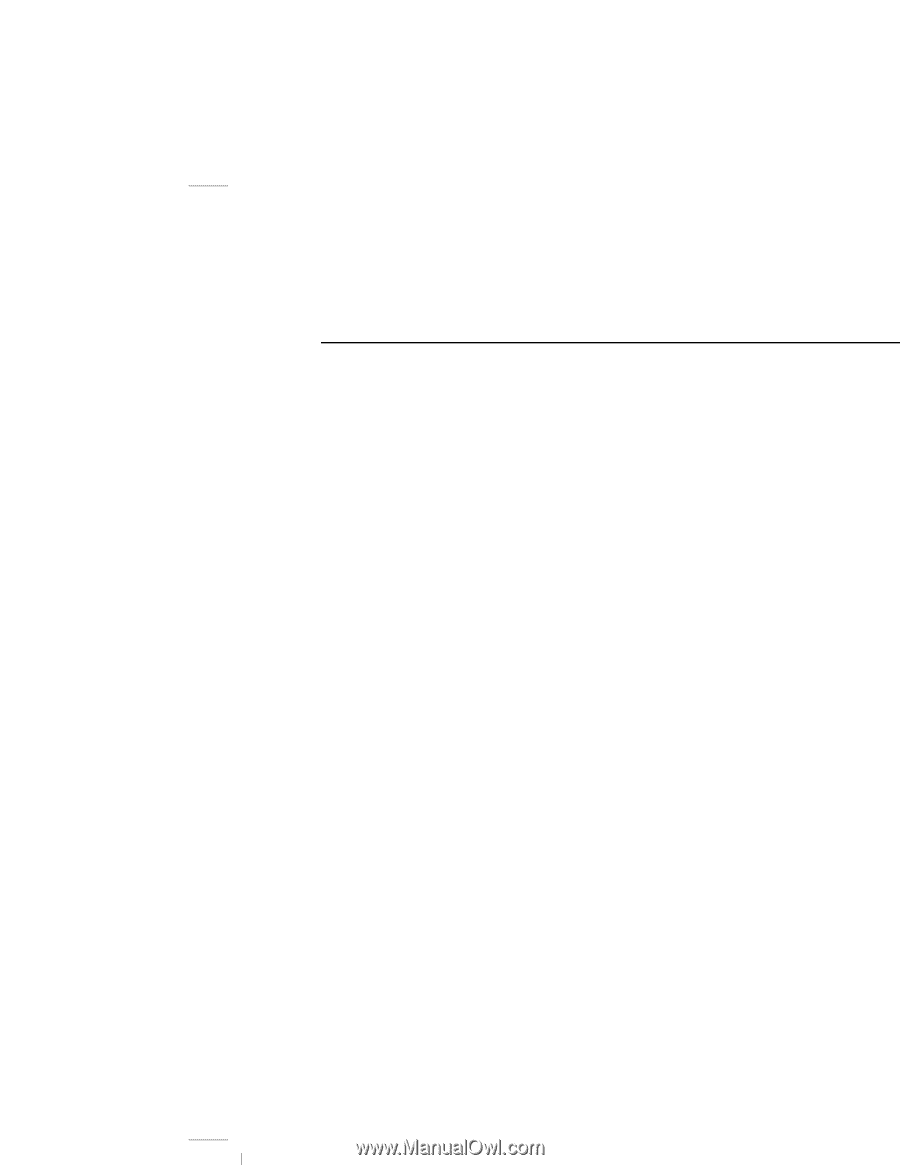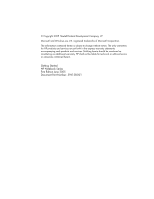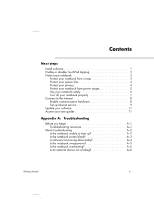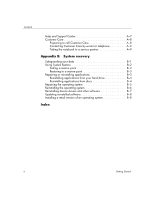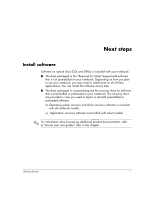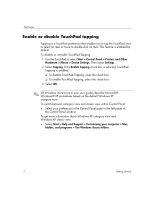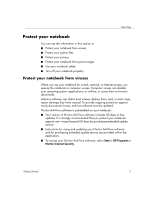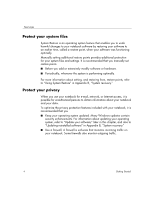HP Special Edition L2005CU Getting Started Guide - Enhanced for Accessibility - Page 3
Contents, Next steps, Appendix A, Troubleshooting
 |
View all HP Special Edition L2005CU manuals
Add to My Manuals
Save this manual to your list of manuals |
Page 3 highlights
Contents Next steps Install software 1 Enable or disable TouchPad tapping 2 Protect your notebook 3 Protect your notebook from viruses 3 Protect your system files 4 Protect your privacy 4 Protect your notebook from power surges 5 Use your notebook safely 6 Turn off your notebook properly 7 Connect to the Internet 8 Enable communication hardware 8 Set up Internet service 9 Update your software 11 Access your user guides 11 Appendix A: Troubleshooting Before you begin A-1 Troubleshooting resources A-1 Quick troubleshooting A-2 Is the notebook unable to start up A-2 Is the notebook screen blank A-3 Is software functioning abnormally A-4 Is the notebook unresponsive A-5 Is the notebook overheating A-6 Is an external device not working A-6 Getting Started iii