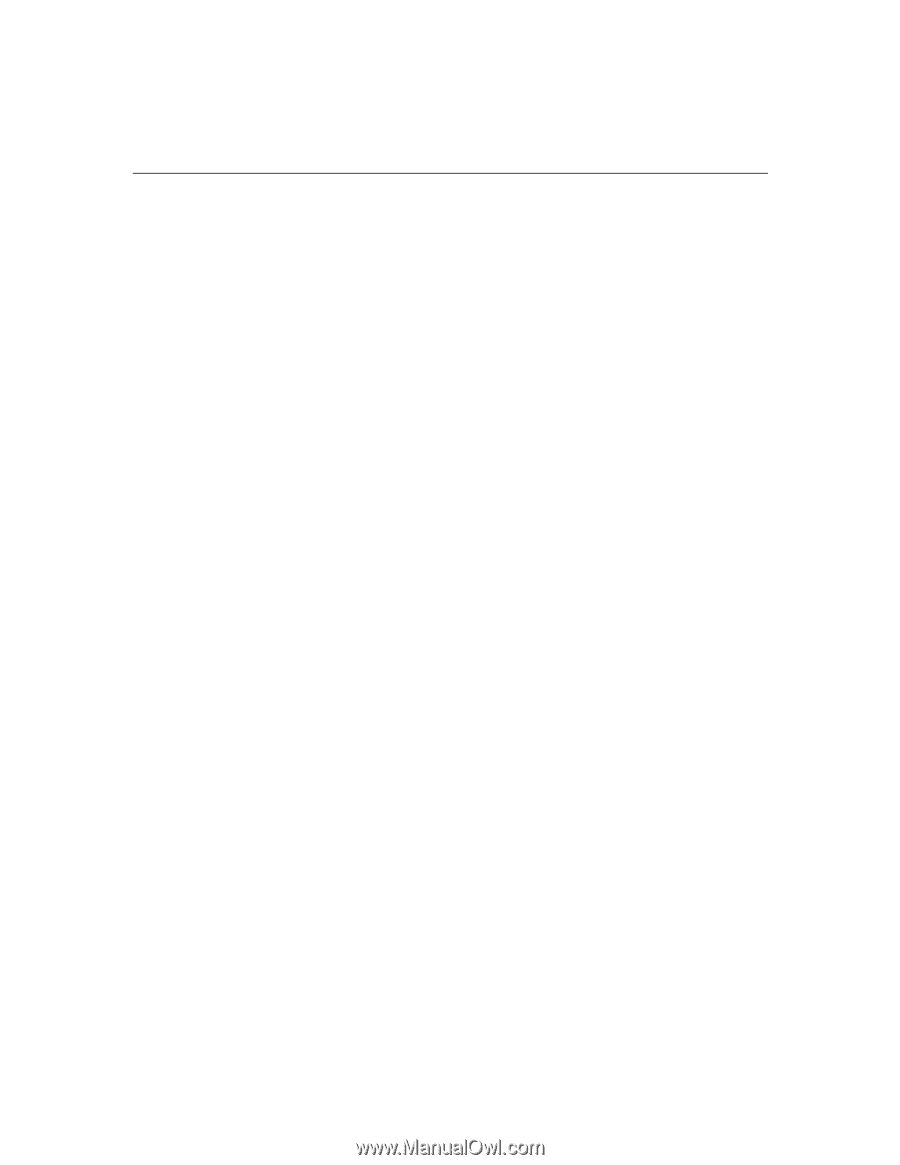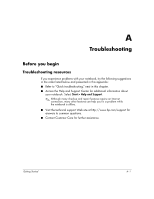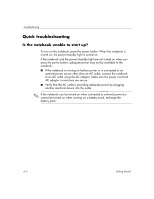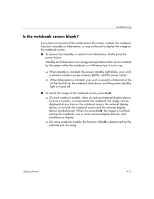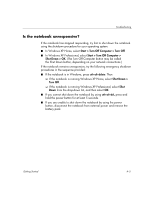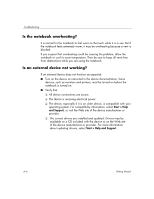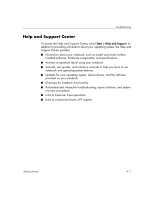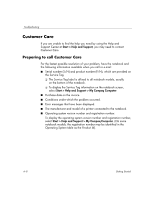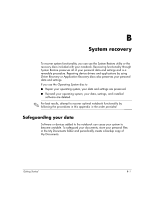HP Special Edition L2005CU Getting Started Guide - Enhanced for Accessibility - Page 20
Is the notebook unresponsive?, Start > Turn Off Computer > Turn Off, Shut Down > OK, Turn Off
 |
View all HP Special Edition L2005CU manuals
Add to My Manuals
Save this manual to your list of manuals |
Page 20 highlights
Troubleshooting Is the notebook unresponsive? If the notebook has stopped responding, try first to shut down the notebook using the shutdown procedure for your operating system. ■ In Windows XP Home, select Start > Turn Off Computer > Turn Off. ■ In Windows XP Professional, select Start > Turn Off Computer > Shut Down > OK. (The Turn Off Computer button may be called the Shut Down button, depending on your network connections.) If the notebook remains unresponsive, try the following emergency shutdown procedures in the sequence provided: ■ If the notebook is in Windows, press ctrl+alt+delete. Then ❏ If the notebook is running Windows XP Home, select Shut Down > Turn Off. ❏ If the notebook is running Windows XP Professional, select Shut Down from the drop-down list, and then select OK. ■ If you cannot shut down the notebook by using ctrl+alt+del, press and hold the power button for at least 5 seconds. ■ If you are unable to shut down the notebook by using the power button, disconnect the notebook from external power and remove the battery pack. Getting Started A-5