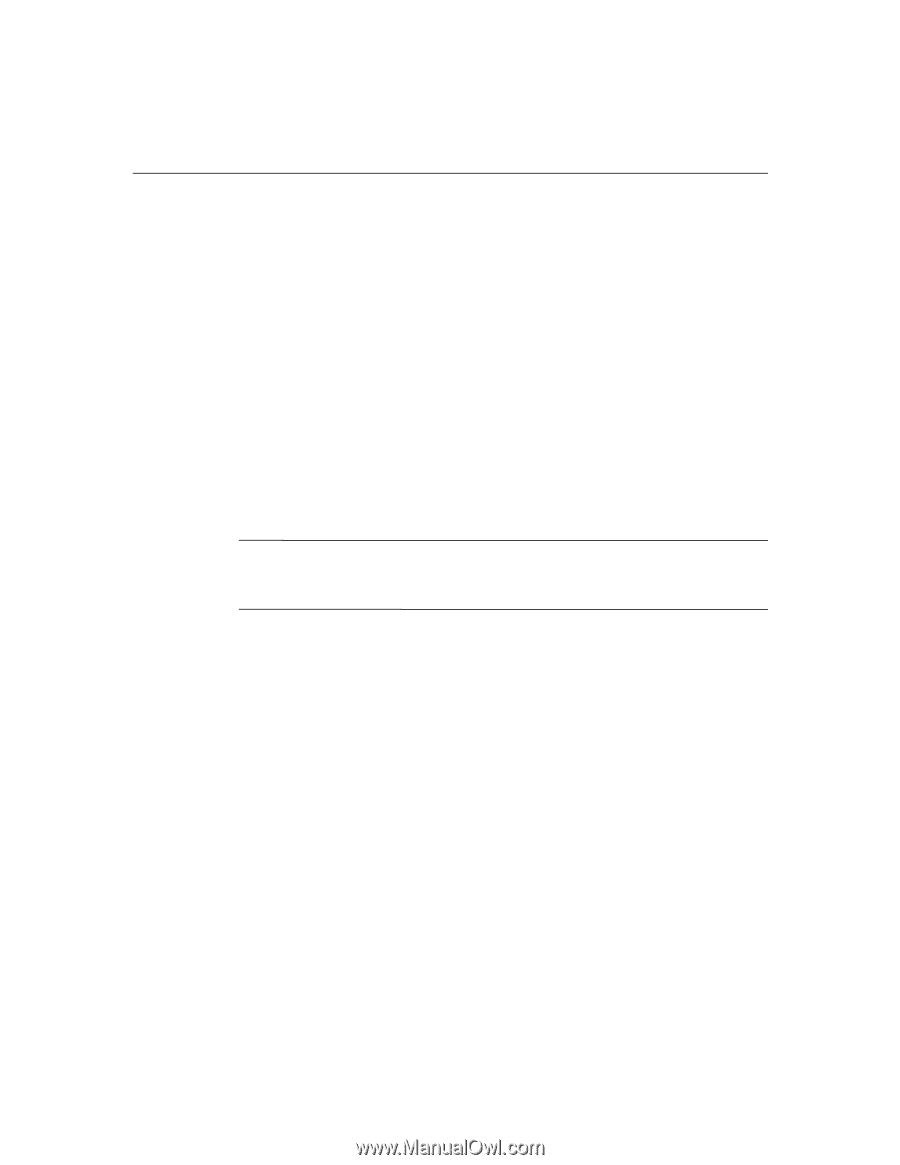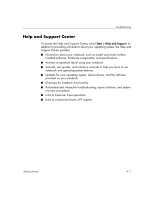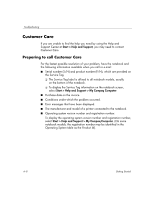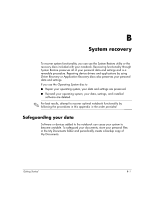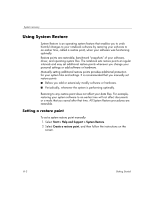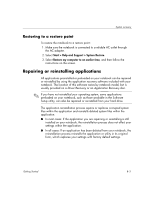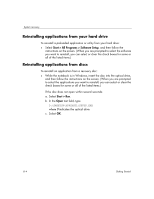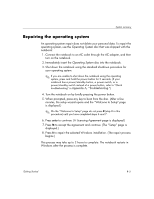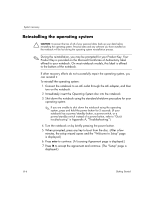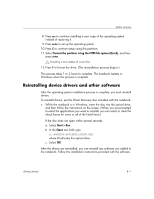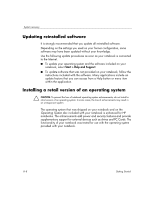HP Special Edition L2005CU Getting Started Guide - Enhanced for Accessibility - Page 27
Restoring to a restore point, Repairing or reinstalling applications
 |
View all HP Special Edition L2005CU manuals
Add to My Manuals
Save this manual to your list of manuals |
Page 27 highlights
System recovery Restoring to a restore point To restore the notebook to a restore point: 1. Make sure the notebook is connected to a reliable AC outlet through the AC adapter. 2. Select Start > Help and Support > System Restore. 3. Select Restore my computer to an earlier time, and then follow the instructions on the screen. Repairing or reinstalling applications All applications preinstalled or preloaded on your notebook can be repaired or reinstalled by using the application recovery software included with your notebook. The location of this software varies by notebook model, but is usually provided on a Driver Recovery or an Application Recovery disc. ✎ If you have not reinstalled your operating system, some applications preloaded on your notebook, such as those available in the Software Setup utility, can also be repaired or reinstalled from your hard drive. The application reinstallation process repairs or replaces corrupted system files within the application and reinstalls deleted system files within the application. ■ In most cases: If the application you are repairing or reinstalling is still installed on your notebook, the reinstallation process does not affect your settings within the application. ■ In all cases: If an application has been deleted from your notebook, the reinstallation process reinstalls the application or utility in its original form, which replaces your settings with factory default settings. Getting Started B-3