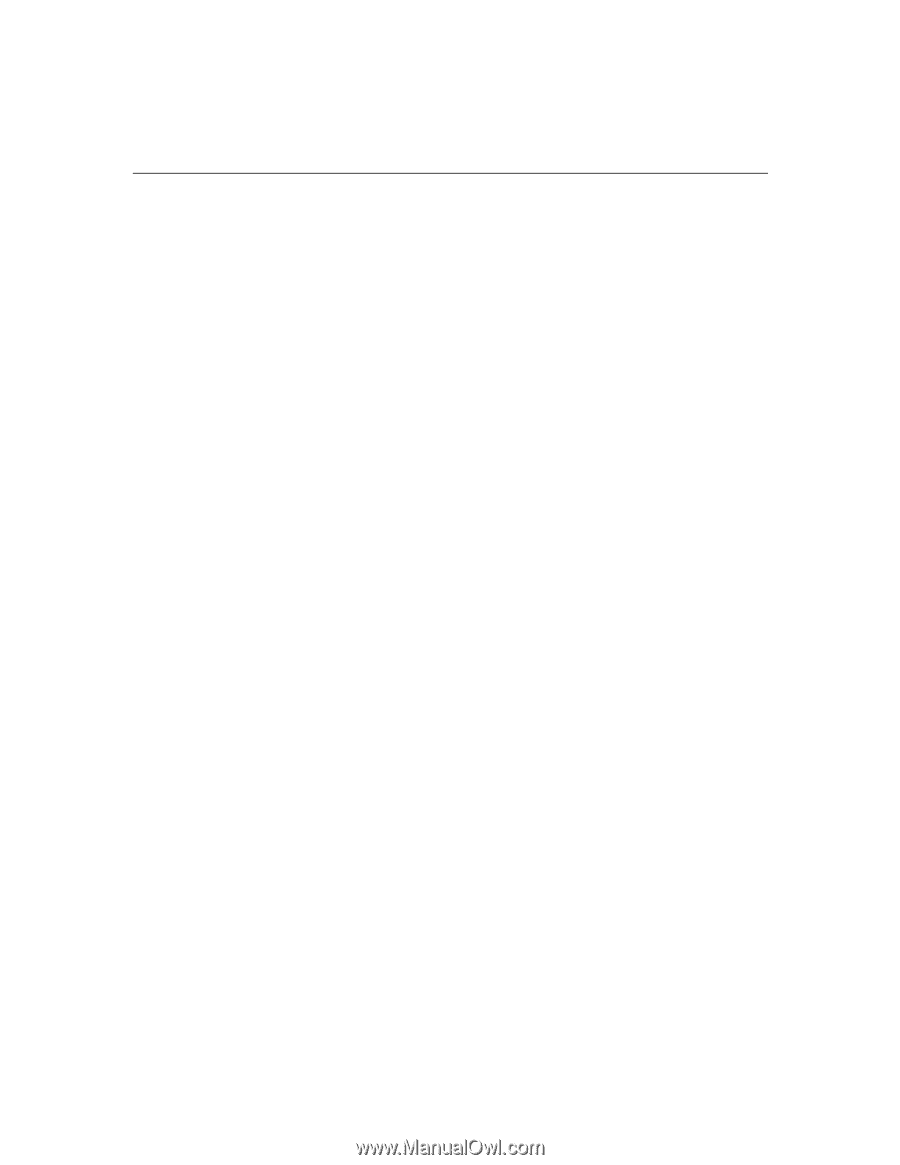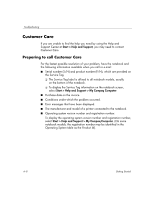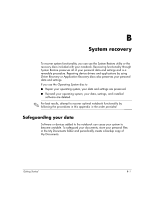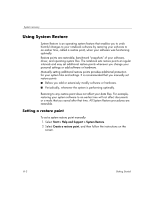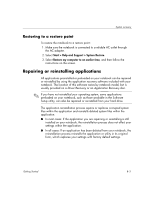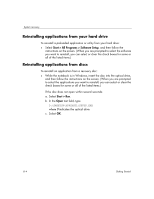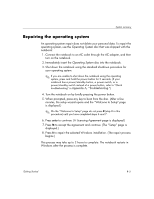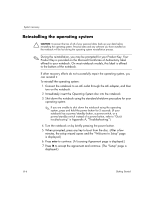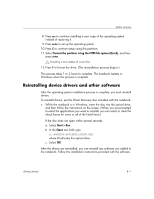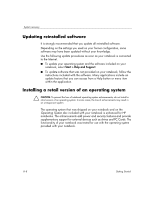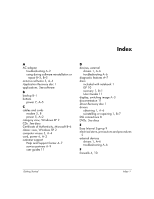HP Special Edition L2005CU Getting Started Guide - Enhanced for Accessibility - Page 28
Reinstalling applications from your hard drive, Reinstalling applications from discs
 |
View all HP Special Edition L2005CU manuals
Add to My Manuals
Save this manual to your list of manuals |
Page 28 highlights
System recovery Reinstalling applications from your hard drive To reinstall a preloaded application or utility from your hard drive: » Select Start > All Programs > Software Setup, and then follow the instructions on the screen. (When you are prompted to select the software you want to reinstall, you can select or clear the check boxes for some or all of the listed items.) Reinstalling applications from discs To reinstall an application from a recovery disc: » While the notebook is in Windows, insert the disc into the optical drive, and then follow the instructions on the screen. (When you are prompted to select the applications you want to reinstall, you can select or clear the check boxes for some or all of the listed items.) If the disc does not open within several seconds: a. Select Start > Run. b. In the Open text field, type D:\SWSETUP\APPINSTL\SETUP.EXE where D indicates the optical drive. c. Select OK. B-4 Getting Started