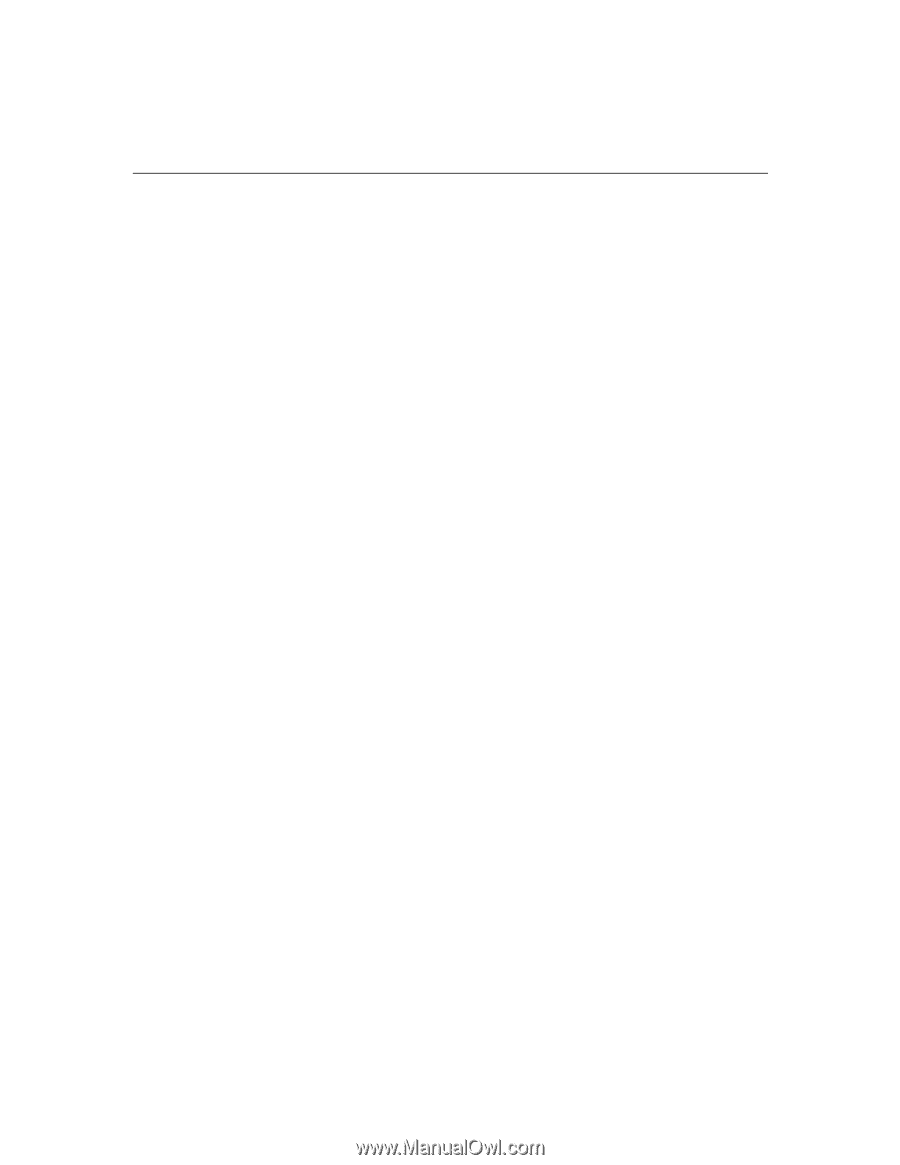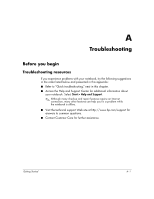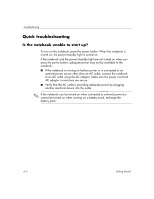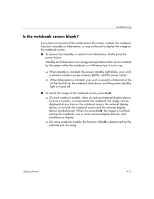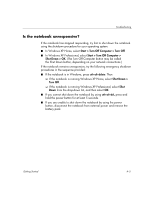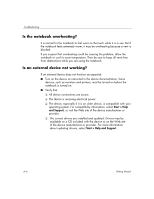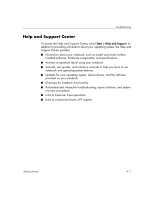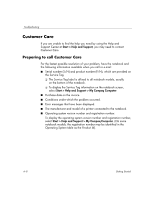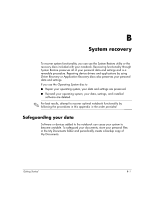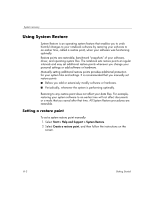HP Special Edition L2005CU Getting Started Guide - Enhanced for Accessibility - Page 21
Is the notebook overheating?, Is an external device not working?, Start > Help, and Support
 |
View all HP Special Edition L2005CU manuals
Add to My Manuals
Save this manual to your list of manuals |
Page 21 highlights
Troubleshooting Is the notebook overheating? It is normal for the notebook to feel warm to the touch while it is in use. But if the notebook feels extremely warm, it may be overheating because a vent is blocked. If you suspect that overheating could be causing the problem, allow the notebook to cool to room temperature. Then be sure to keep all vents free from obstructions while you are using the notebook. Is an external device not working? If an external device does not function as expected: ■ Turn on the device as instructed in the device documentation. Some devices, such as monitors and printers, must be turned on before the notebook is turned on. ■ Verify that ❏ All device connections are secure. ❏ The device is receiving electrical power. ❏ The device, especially if it is an older device, is compatible with your operating system. For compatibility information, select Start > Help and Support, or visit the Web site of the device manufacturer or provider. ❏ The correct drivers are installed and updated. Drivers may be available on a CD included with the device or on the Web site of the device manufacturer or provider. For more information about updating drivers, select Start > Help and Support. A-6 Getting Started