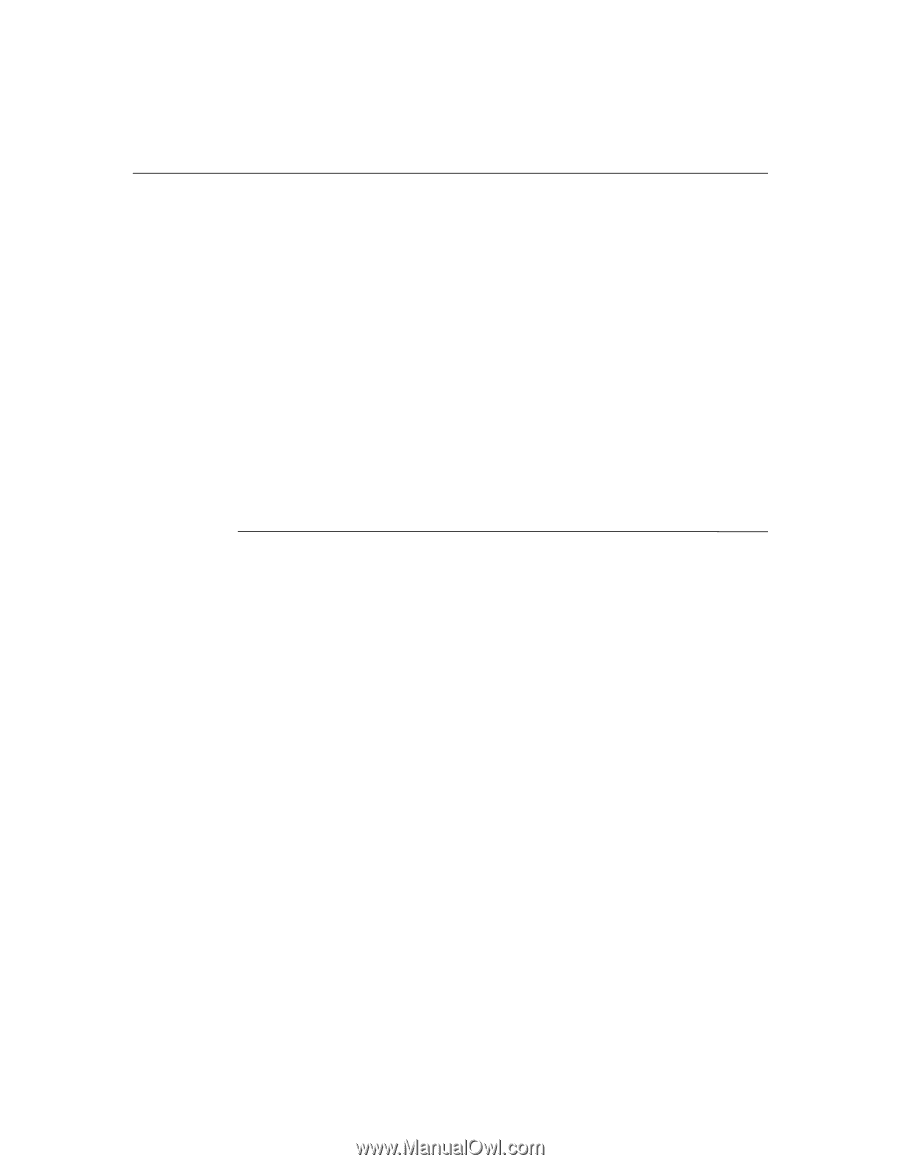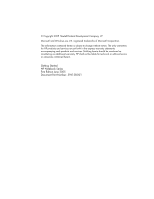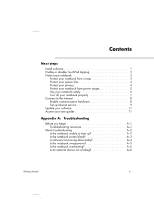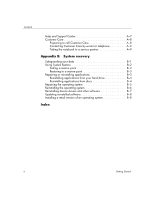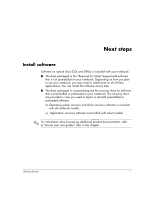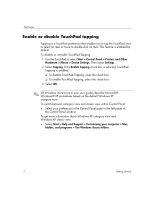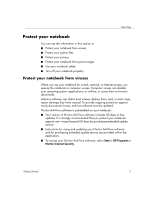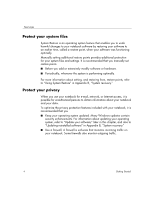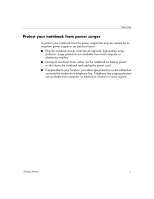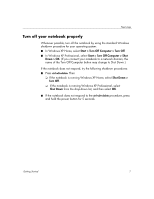HP Special Edition L2005CU Getting Started Guide - Enhanced for Accessibility - Page 6
Enable or disable TouchPad tapping, Start > Control Panel > Printers and Other
 |
View all HP Special Edition L2005CU manuals
Add to My Manuals
Save this manual to your list of manuals |
Page 6 highlights
Next steps Enable or disable TouchPad tapping Tapping is a TouchPad preference that enables you to tap the TouchPad once to select an item or twice to double-click an item. This feature is enabled by default. To disable or reenable TouchPad Tapping: 1. Use the TouchPad to select Start > Control Panel > Printers and Other Hardware > Mouse > Device Settings. Then select Settings. 2. Select Tapping. If the Enable Tapping check box is selected, TouchPad Tapping is enabled. ❏ To disable TouchPad Tapping, clear the check box. ❏ To enable TouchPad Tapping, select the check box. 3. Select OK. ✎ All Windows instructions in your user guides describe Microsoft® Windows® XP procedures based on the default Windows XP category view. To switch between category view and classic view within Control Panel: » Select your preference in the Control Panel pane in the left panel of the Control Panel window. To get more information about Windows XP category view and Windows XP classic view: » Select Start > Help and Support > Customizing your computer > Files, folders, and programs > Use Windows classic folders. 2 Getting Started