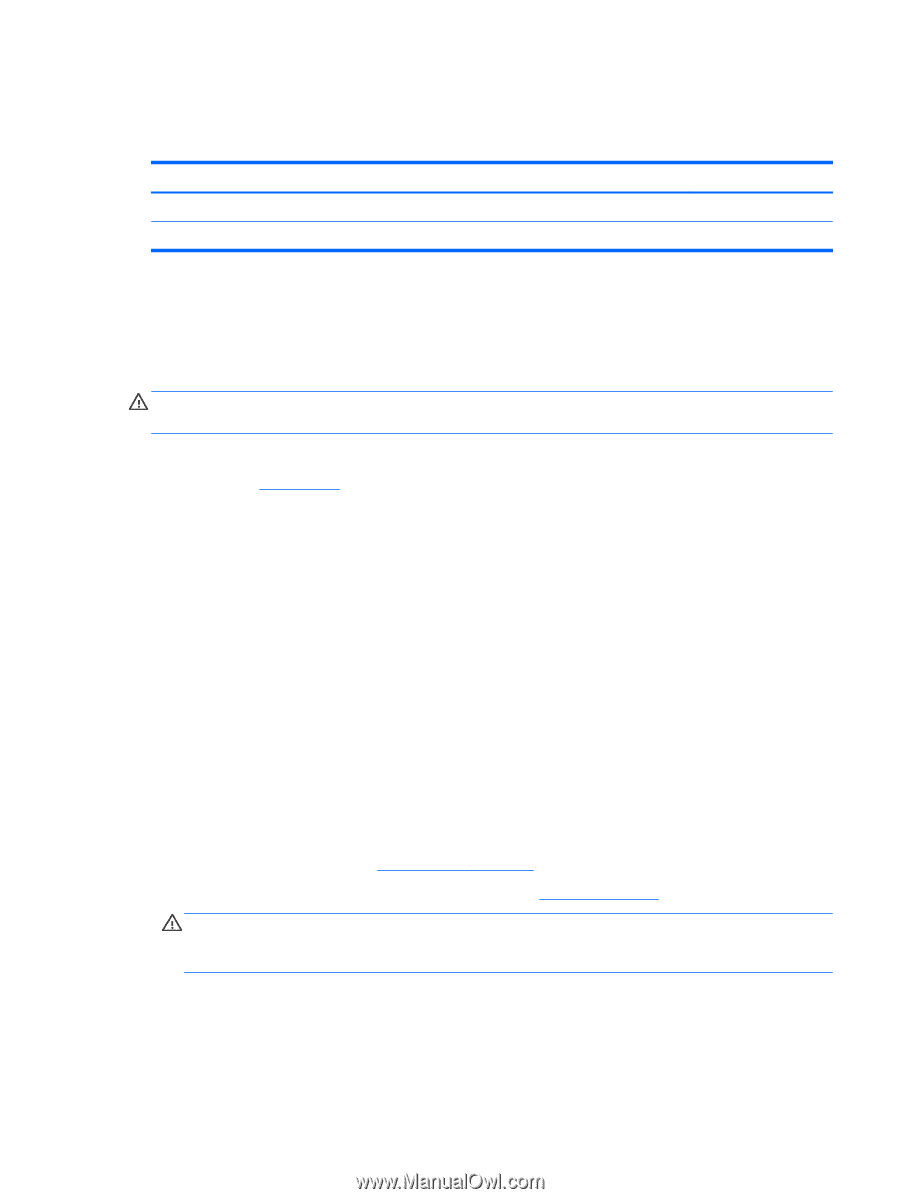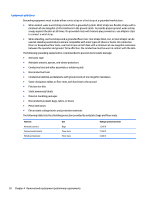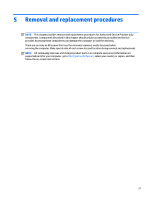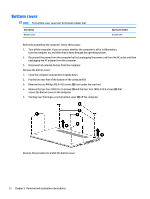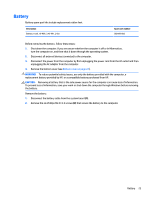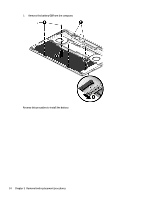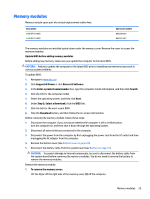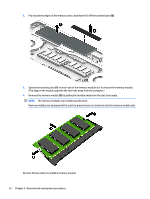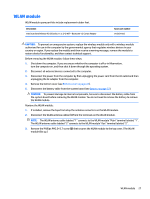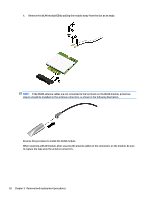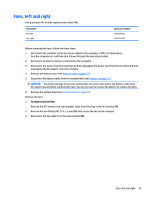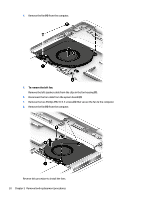HP Spectre 15-bl100 Maintenance and Service Guide - Page 31
Memory modules, Support & Drivers
 |
View all HP Spectre 15-bl100 manuals
Add to My Manuals
Save this manual to your list of manuals |
Page 31 highlights
Memory modules Memory module spare part kits include replacement rubber feet. Description 8-GB (PC4-2400) 4-GB (PC4-2400) Spare part number 862398-857 862397-857 The memory modules are installed upside down under the memory cover. Remove the cover to access the memory modules. Update BIOS before adding memory modules Before adding new memory, make sure you update the computer to the latest BIOS. CAUTION: Failure to update the computer to the latest BIOS prior to installing new memory may result in various system problems. To update BIOS: 1. Navigate to www.hp.com. 2. Click Support & Drivers > click Drivers & Software. 3. In the Enter a product name/number box, type the computer model information, and then click Search. 4. Click the link for the computer model. 5. Select the operating system, and then click Next. 6. Under Step 2: Select a Download, click the BIOS link. 7. Click the link for the most recent BIOS. 8. Click the Download button, and then follow the on-screen instructions. Before removing the memory module, follow these steps: 1. Shut down the computer. If you are unsure whether the computer is off or in Hibernation, turn the computer on, and then shut it down through the operating system. 2. Disconnect all external devices connected to the computer. 3. Disconnect the power from the computer by first unplugging the power cord from the AC outlet and then unplugging the AC adapter from the computer. 4. Remove the bottom cover (see Bottom cover on page 22). 5. Disconnect the battery cable from the system board (see Battery on page 23). CAUTION: To prevent damage to internal components, be sure to disconnect the battery cable from the system board before removing the memory modules. You do not need to remove the battery to remove the memory modules. Remove the memory module: 1. To remove the memory cover: Lift the Mylar off the right side of the memory cover (1) off the computer. Memory modules 25