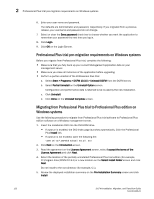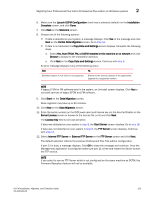HP StorageWorks 1606 DCFM Installation, Migration, and Transition Guide - Supp - Page 143
Migrating from Professional Plus trial to Professional Plus edition on UNIX systems
 |
View all HP StorageWorks 1606 manuals
Add to My Manuals
Save this manual to your list of manuals |
Page 143 highlights
Migrating from Professional Plus trial to Professional Plus edition on UNIX systems 2 • Make sure that the DISPLAY environment variable is correctly defined in the shell with a valid value (for example, to display to the local console, export DISPLAY=:0.0, or to display to a remote system that has an X Server running, export DISPLAY=:0.0). You may also need to consider a firewall that might block the display to the X Server which listens by default on TCP port 6000 on the remote host. To display to a remote system you need to permit the remote display of the X Server by running command xhost +IP, where IP is the IP address of the DCFM server host from the X based desktop of the remote system. • Make sure you test the DISPLAY definition by running the command xterm from the same shell from which you run install.bin. A new X terminal window to the destination X Server display should open. Migrating from Professional Plus trial to Professional Plus edition on UNIX systems Use the following procedure to migrate from Professional Plus trial software to Professional Plus edition software on a UNIX management server. 1. Insert the installation DVD into the DVD-ROM drive and open the following file. \DCFM\\install.bin 2. Click Next on the Introduction screen. 3. Read the agreement on the License Agreement screen, select I accept the terms of the License Agreement and click Next. 4. Select the location of the partially uninstalled Professional Plus trial edition (for example, /opt/DCFM10_3_X) or a new location on the Select Install Folder screen and click Next. Do not install to the root directory (for example, /). 5. Review the displayed installation summary on the Pre-Installation Summary screen and click Install. 6. Make sure the Launch DCFM Configuration check box is selected (default) on the Installation Complete screen, and click Done. 7. Click Next on the Welcome screen. DCFM Installation, Migration, and Transition Guide 127 53-1001360-01