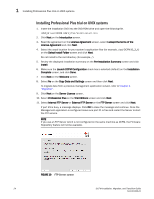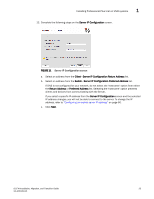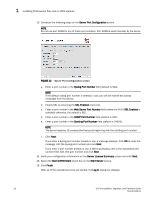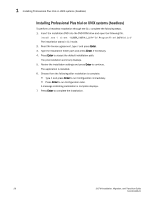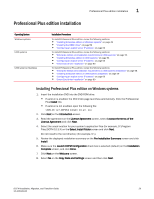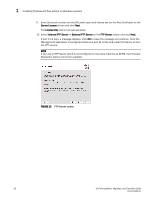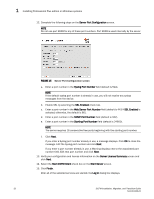HP StorageWorks 1606 DCFM Installation, Migration, and Transition Guide - Supp - Page 45
Professional Plus edition installation, Installing Professional Plus edition on Windows systems
 |
View all HP StorageWorks 1606 manuals
Add to My Manuals
Save this manual to your list of manuals |
Page 45 highlights
Professional Plus edition installation 1 Professional Plus edition installation Operating System Windows systems UNIX systems UNIX systems (Headless) Installation Procedures To install Professional Plus edition, review the following sections: • "Installing Enterprise edition on Windows systems" on page 49 • "Installing the ODBC driver" on page 59 • "Configuring an explicit server IP address" on page 60 To install Professional Plus edition, review the following sections: • "Enterprise edition pre-installation requirements on UNIX systems" on page 53 • "Installing Enterprise edition on UNIX systems" on page 54 • "Configuring an explicit server IP address" on page 60 • "Smart Card driver installation" on page 60 To install Professional Plus edition, review the following sections: • "Enterprise edition pre-installation requirements on UNIX systems (headless)" on page 58 • "Installing Enterprise edition on UNIX systems (headless)" on page 59 • "Configuring an explicit server IP address" on page 60 • "Smart Card driver installation" on page 60 Installing Professional Plus edition on Windows systems 1. Insert the installation DVD into the DVD-ROM drive. • If autorun is enabled, the DVD Index page launches automatically. Click the Professional Plus Install link. • If autorun is not enabled, open the following file: \DCFM\windows\install.exe 2. Click Next on the Introduction screen. 3. Read the agreement on the License Agreement screen, select I accept the terms of the License Agreement and click Next. 4. Select the usual location for your system's application files (for example, D:\Program Files\DCFM 10.3.X) on the Select Install Folder screen and click Next. Do not install to the root directory (for example, C:\). 5. Review the displayed installation summary on the Pre-Installation Summary screen and click Install. 6. Make sure the Launch DCFM Configuration check box is selected (default) on the Installation Complete screen, and click Done. 7. Click Next on the Welcome screen. 8. Select No on the Copy Data and Settings screen and then click Next. DCFM Installation, Migration, and Transition Guide 29 53-1001360-01