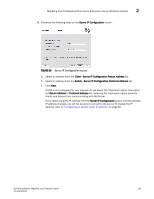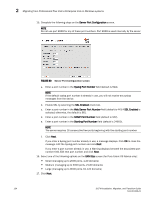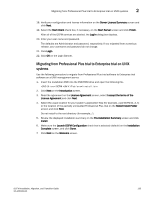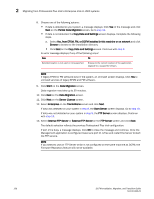HP StorageWorks 1606 DCFM Installation, Migration, and Transition Guide - Supp - Page 147
Migrating from Professional Plus trial to Enterprise trial on Windows systems
 |
View all HP StorageWorks 1606 manuals
Add to My Manuals
Save this manual to your list of manuals |
Page 147 highlights
Migrating from Professional Plus trial to Enterprise trial on Windows systems 2 17. Enter your user name and password. The defaults are Administrator and password, respectively. If you migrated from a previous release, your username and password do not change. 18. Click Login. 19. Click OK on the Login Banner. Migrating from Professional Plus trial to Enterprise trial on Windows systems Use the following procedure to migrate from Professional Plus trial software to Enterprise trial software on a Windows management server. 1. Insert the installation DVD into the DVD-ROM drive. • If autorun is enabled, the DVD Index page launches automatically. Click the Enterprise Install link. • If autorun is not enabled, open the following file: \DCFM\windows\install.exe 2. Click Next on the Introduction screen. 3. Read the agreement on the License Agreement screen, select I accept the terms of the License Agreement and click Next. 4. Select or the usual location for your system's application files (for example, D:\Program Files\DCFM 10.3.X) or the location of the partially uninstalled Professional Plus trial on the Select Install Folder screen and click Next. Do not install to the root directory (for example, C:\). 5. Review the displayed installation summary on the Pre-Installation Summary screen and click Install. 6. Make sure the Launch DCFM Configuration check box is selected (default) on the Installation Complete screen, and click Done. 7. Click Next on the Welcome screen. DCFM Installation, Migration, and Transition Guide 131 53-1001360-01