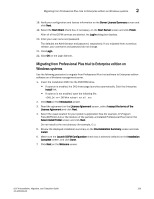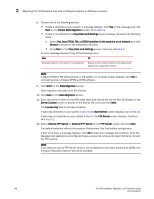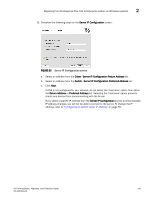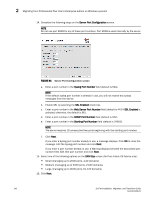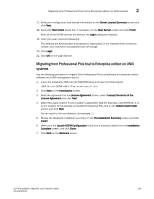HP StorageWorks 1606 DCFM Installation, Migration, and Transition Guide - Supp - Page 160
License Key, screen displays. Continue
 |
View all HP StorageWorks 1606 manuals
Add to My Manuals
Save this manual to your list of manuals |
Page 160 highlights
2 Migrating from Professional Plus trial to Enterprise edition on UNIX systems 8. Choose one of the following options: • If data is detected on your system, a message displays. Click Yes on the message and click Next on the Partial Data Migration screen. Go to step 11. • If data is not detected, the Copy Data and Settings screen displays. Complete the following steps. a. Select Yes, from EFCM, FM, or DCFM installed in this machine or on network and click Browse to browse to the installation directory. • Click Next on the Copy Data and Settings screen. Continue with step 9. An error message displays if any of the following occur: Error Fix Selected location is not valid or not supported. Browse to the correct location of the application. Upgrade to a supported version. NOTE If legacy EFCM or FM software exist in the system, an Uninstall screen displays. Click Yes to uninstall services of legacy EFCM and FM software. 9. Click Start on the Data Migration screen. Data migration may take up to 30 minutes. 10. Click Next on the Data Migration screen. 11. Enter the serial number (on the DVD jewel case) and license key (on the Key Certificate) on the Server License screen or browse to the license file (.xml) and click Next. The License Key field is not case-sensitive. If data was detected on your system in step 8, the Start Server screen displays. Go to step 18. If data was not detected on your system in step 8, the FTP Server screen displays. Continue with step 12. 12. Select Internal FTP Server or External FTP Server on the FTP Server screen and click Next. The default selection reflects the previous Professional Plus trial configuration. If port 21 is busy, a message displays. Click OK to close the message and continue. Once the Management application is configured make sure port 21 is free and restart the Server to start the FTP service. NOTE If you select to use an FTP Server which is not configured on the same machine as DCFM, the Firmware Repository feature will not be available. 144 DCFM Installation, Migration, and Transition Guide 53-1001360-01