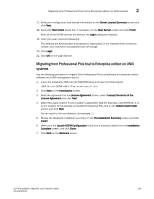HP StorageWorks 1606 DCFM Installation, Migration, and Transition Guide - Supp - Page 164
Professional Plus edition pre-migration requirements on Windows systems, Migrating from Professional
 |
View all HP StorageWorks 1606 manuals
Add to My Manuals
Save this manual to your list of manuals |
Page 164 highlights
2 Professional Plus edition pre-migration requirements on Windows systems 3. Click Update. 4. Click OK on the message. 5. Open the application (double-click the desktop icon or open from the Start menu). The Log In dialog box displays. 6. Enter your user name and password. The defaults are Administrator and password, respectively. If you migrated from a previous release, your username and password do not change. 7. Select or clear the Save password check box to choose whether you want the application to remember your password the next time you log in. 8. Click Login. 9. Click OK on the Login Banner. Professional Plus edition pre-migration requirements on Windows systems Before you migrate from Professional Plus edition, complete the following: • Make sure that you fully back up your current Management application data on your management server. • Make sure you close all instances of the application before upgrading. • Perform a partial uninstall of the Professional Plus: a. Select Start > Programs > DCFM 10.3.X > Uninstall DCFM from the DCFM server. b. Select Partial Uninstall on the Uninstall Option screen. Configuration and performance data is retained to be re-used by the new installation. c. Click Uninstall. d. Click Done on the Uninstall Complete screen. Migrating from Professional Plus edition to Enterprise edition on Windows systems Use the following procedure to migrate from Professional Plus edition software to Enterprise edition software on a Windows management server. 1. Insert the installation DVD into the DVD-ROM drive. • If autorun is enabled, the DVD Index page launches automatically. Click the Enterprise Install link. • If autorun is not enabled, open the following file: \DCFM\windows\install.exe 2. Click Next on the Introduction screen. 3. Read the agreement on the License Agreement screen, select I accept the terms of the License Agreement and click Next. 148 DCFM Installation, Migration, and Transition Guide 53-1001360-01