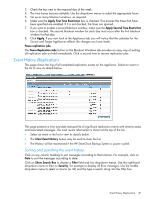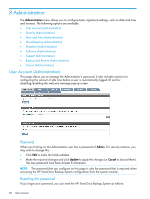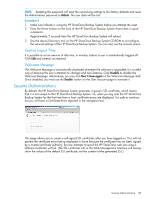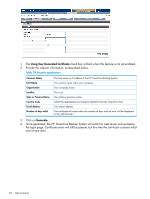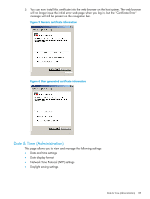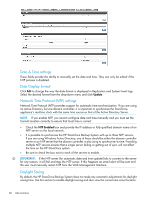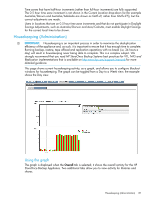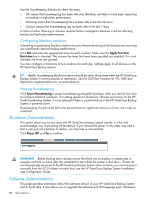HP StoreOnce D2D4324 HP D2D25xx, 41xx and 43xx Backup System user guide (EH985 - Page 83
Security (Administration), Admin, Disable, Don't show again, Enable
 |
View all HP StoreOnce D2D4324 manuals
Add to My Manuals
Save this manual to your list of manuals |
Page 83 highlights
NOTE: Resetting the password will reset the networking settings to the factory defaults and reset the Administrator password to Admin. No user data will be lost. Procedure 6 1. Make sure nobody is using the HP StoreOnce Backup System before you attempt the reset. 2. Press the Power button on the front of the HP StoreOnce Backup System three times in quick succession. Approximately 5 seconds later the HP StoreOnce Backup System will reboot. 3. Use the device Discovery tool on the HP StoreOnce Backup System CD-ROM to re-configure the network settings of the HP StoreOnce Backup System. You can also use the console screen. Inactive Logout Time It is possible to set an amount of idle time, in minutes, before a user is automatically logged off. Click Edit and amend, as required. Welcome Message The Welcome Message is automatically displayed whenever the software is upgraded; it is a useful way of drawing the user's attention to changes and new features. Click Disable to disable the Welcome Message. Alternatively, you can click Don't show again on the Welcome Message itself. Once disabled, you must use the Enable button on the User Account page to reinstate it. Security (Administration) By default, the HP StoreOnce Backup System generates a generic SSL certificate, which means that it is not unique to the HP StoreOnce Backup System. So, when you log onto the HP StoreOnce Backup System for the first time from a host, certificate errors are displayed. It is safe to continue, but you will have a Certificate Error reported in the navigation bar. This page allows you to create a self-signed SSL certificate, after you have logged on. This will not prevent the certificate errors being displayed in future because the certificate has not been signed by a trusted certificate authority, but any attempts to spoof the HP StoreOnce web site using a different certificate will fail. (The SSL certificate info in the Web Management Interface will always show the values of the default SSL certificate, not the content of the generated SSL.) Security (Administration) 83