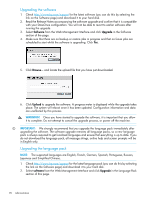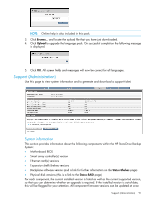HP StoreOnce D2D4324 HP D2D25xx, 41xx and 43xx Backup System user guide (EH985 - Page 95
To apply the license key, License, Upload license file, Enter LTU string
 |
View all HP StoreOnce D2D4324 manuals
Add to My Manuals
Save this manual to your list of manuals |
Page 95 highlights
To apply the license key 1. Obtain the unique License to Use key, as instructed on the License Entitlement Certificate. This is normally from the HP Licensing website at http://www.webware.hp.com. We recommend that you select the option to save the license to a .DAT file. The file can also be emailed to the registered license owner's email address or you can use Cut and Paste to copy it to a temporary file. 2. Select the License page From the Web Management Interface to display a list of licensable features. 3. Select the feature that you wish to license and click in the checkbox to enable it. If you have saved the LTU as a .DAT file, click Upload license file and use the Browse option to locate the file. If you used email or a temporary file, cut and paste the string exactly as you obtained it from the HP Licensing website and click Enter LTU string. It is not advised to try and key in the LTU manually. The key is specific to the HP StoreOnce Backup System and cannot be transferred. NOTE: If you are expanding the RAID disk capacity in an HP D2D4000 Series product, you will be prompted to reboot your system. License (Administration) 95