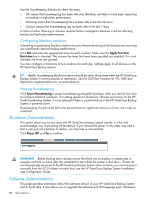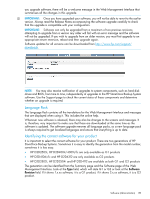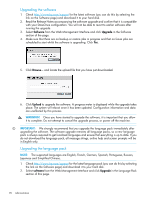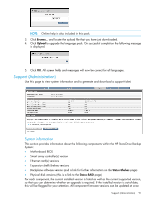HP StoreOnce D2D4324 HP D2D25xx, 41xx and 43xx Backup System user guide (EH985 - Page 93
Backup & Restore (Administration), Download Support Ticket, Export, Save to disk
 |
View all HP StoreOnce D2D4324 manuals
Add to My Manuals
Save this manual to your list of manuals |
Page 93 highlights
NOTE: If there is an issue with the ticket being generated, a partial ticket may be created. 4. Click Download Support Ticket to save the file to disk. Backup & Restore (Administration) This tab allows you to save the HP StoreOnce Backup System's configuration settings by downloading them to the host system. If the HP StoreOnce Backup System or the host is repaired or replaced, the configuration settings can be restored. It is also possible to restore an HP StoreOnce Backup System to factory settings, if a critical failure cannot be resolved by any other means. This should normally only be done, if advised to do so by HP Customer Support. Recommendations Certain combinations of hardware failure will result in the need to recover configuration settings. It is strongly recommended that you export the configuration file: • Once you have initially configured the HP StoreOnce Backup System and the configuration is stable • Whenever you change the configuration • Before you upgrade the software • Immediately after upgrading software • Before you change any hardware component NOTE: Configuratin files generated on old software will not be compatible after software upgrade, so a new configuration file must be taken after software update. Backing up the configuration file 1. Click on Export to create the configuration file. 2. At the prompt, select Save to disk. Backup & Restore (Administration) 93