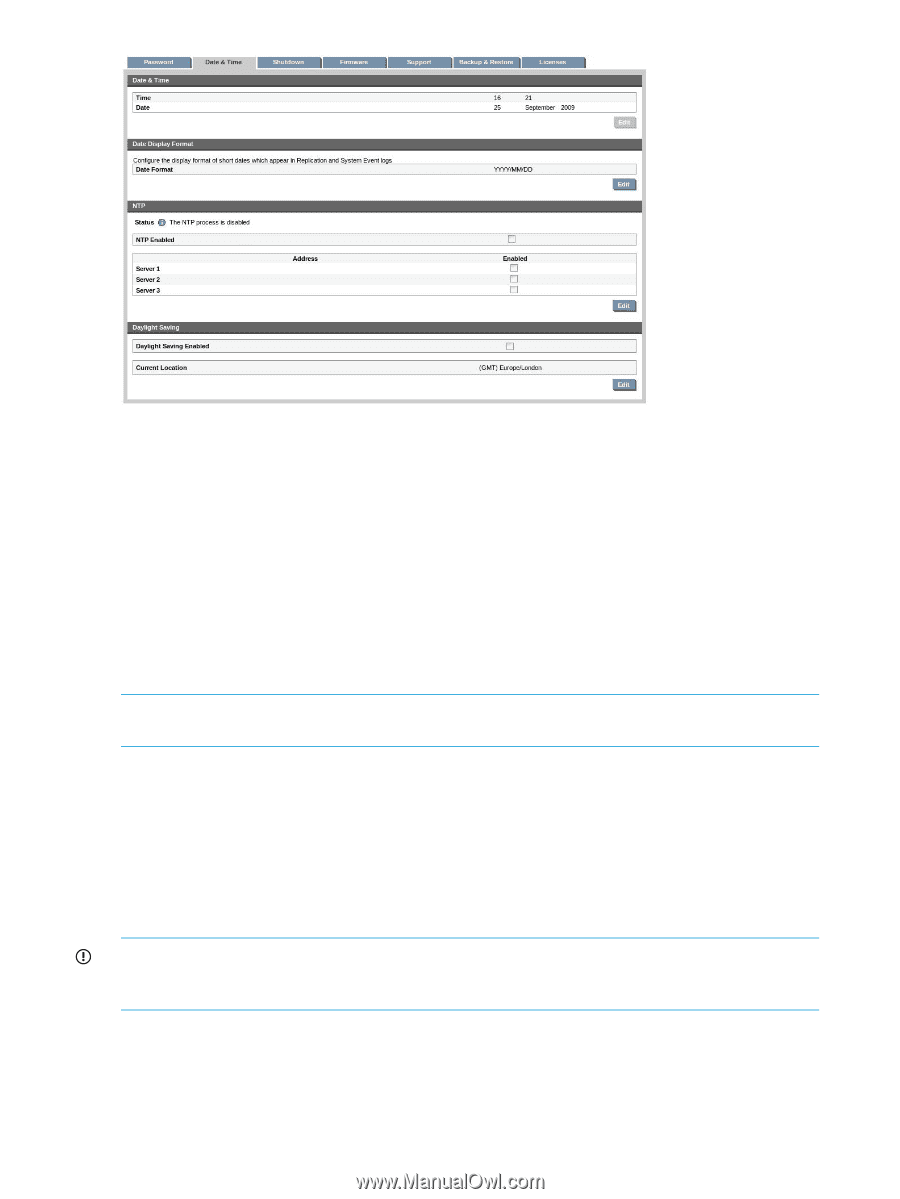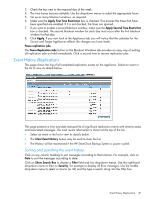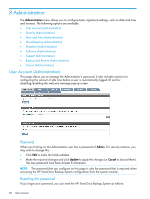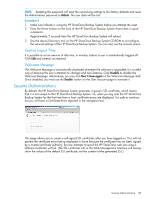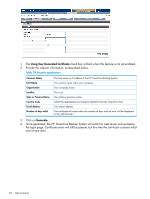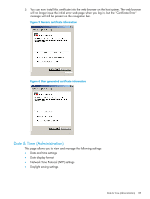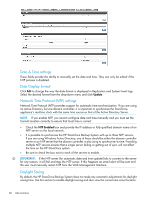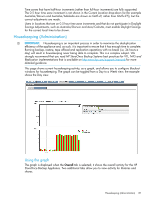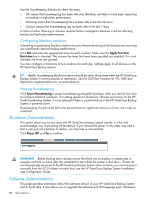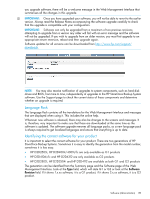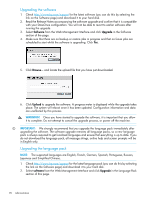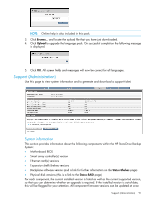HP StoreOnce D2D4324 HP D2D25xx, 41xx and 43xx Backup System user guide (EH985 - Page 86
Date & Time settings, Date Display format, Network Time Protocol NTP settings, Daylight Saving
 |
View all HP StoreOnce D2D4324 manuals
Add to My Manuals
Save this manual to your list of manuals |
Page 86 highlights
Date & Time settings These fields provide the ability to manually set the date and time. They can only be edited if the NTP process is disabled. Date Display format Click Edit to change the way the date format is displayed in Replication and System Event logs. Select the desired format from the drop-down menu and click Update. Network Time Protocol (NTP) settings Network Time Protocol (NTP) provides support for automatic time synchronization. If you are using an Active Directory Service domain controller, it is important to synchronize the StoreOnce appliance's real-time clock with the same time source as that of the Active Directory Server. NOTE: If you enable NTP, you cannot configure date and time manually and you must set the Current Location correctly to ensure that local time is correct • Check the NTP Enabled box and provide the IP address or fully qualified domain name of an NTP server on the local network. • It is possible to synchronize the HP StoreOnce Backup System with up to three NTP servers. If you are using Windows Active Directory, one of these should be either the domain controller server or an NTP server that the domain controller is also using to synchronize its time. Providing multiple NTP servers ensures that a single server failing or getting out of sync will not affect the time on the HP StoreOnce system. • Be sure to check the box next to each of the servers to enable. IMPORTANT: If the NTP server (for automatic date and time update) fails to connect to the server for any reason, it will fail and stop the NTP server. If this happens an email alert will be sent and the user must manually restart NTP from the Web Management Interface. Daylight Saving By default, the HP StoreOnce Backup System does not make any automatic adjustments for daylight saving time. Use this section to enable daylight saving and also view the current time zone/location. 86 Administration