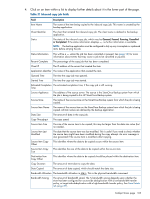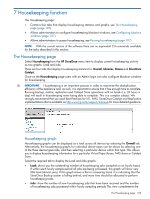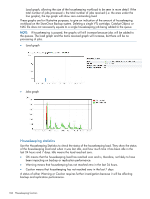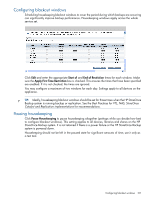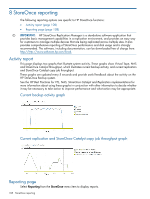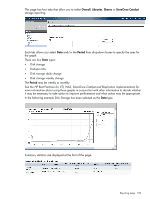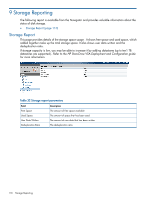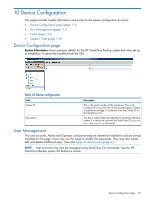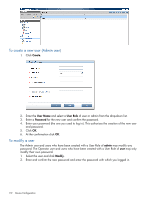HP StoreOnce D2D4324 HP StoreOnce VSA user guide (TC458-96002, July 2013) - Page 108
StoreOnce reporting, Activity report, Reporting Current backup activity graph
 |
View all HP StoreOnce D2D4324 manuals
Add to My Manuals
Save this manual to your list of manuals |
Page 108 highlights
8 StoreOnce reporting The following reporting options are specific to HP StoreOnce functions: • Activity report (page 108) • Reporting page (page 108) IMPORTANT: HP StoreOnce Replication Manager is a standalone software application that provides basic management capabilities in a replication environment, and provides an easy way for customers to manage multiple devices that are being replicated across multiple sites. It also provides comprehensive reporting of StoreOnce performance and disk usage and is strongly recommended. The software, including documentation, can be downloaded free of charge from: http://http://www.software.hp.com/kiosk. Activity report This page displays two graphs that illustrate system activity. These graphs show Virtual Tape, NAS and StoreOnce Catalyst throughput, which illustrates current backup activity, and current replication and StoreOnce Catalyst copy job throughput. These graphs are updated every 5 seconds and provide useful feedback about the activity on the HP StoreOnce Backup system. See the HP Best Practices for VTL, NAS, StoreOnce Catalyst and Replication implementations for more information about using these graphs in conjunction with other information to decide whether it may be necessary to take action to improve performance and what action may be appropriate. Current backup activity graph Current replication and StoreOnce Catalyst copy job throughput graph Reporting page Select Reporting from the StoreOnce menu item to display reports. 108 StoreOnce reporting