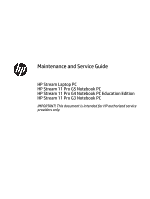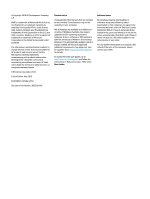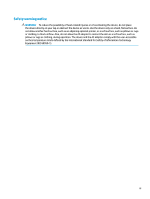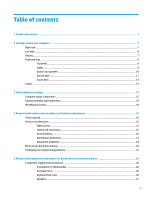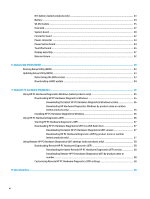HP Stream 11-y000 Maintenance and Service Guide
HP Stream 11-y000 Manual
 |
View all HP Stream 11-y000 manuals
Add to My Manuals
Save this manual to your list of manuals |
HP Stream 11-y000 manual content summary:
- HP Stream 11-y000 | Maintenance and Service Guide - Page 1
Maintenance and Service Guide HP Stream Laptop PC HP Stream 11 Pro G5 Notebook PC HP Stream 11 Pro G4 Notebook PC Education Edition HP Stream 11 Pro G3 Notebook PC IMPORTANT! This document is intended for HP authorized service providers only. - HP Stream 11-y000 | Maintenance and Service Guide - Page 2
for HP products and services are set forth in the express warranty statements accompanying such products and services. Nothing herein should be the latest user guides, go to http://www.hp.com/support, and follow the instructions to find your product. Then select User Guides. Software terms By - HP Stream 11-y000 | Maintenance and Service Guide - Page 3
Safety warning notice WARNING! To reduce the possibility of heat-related injuries or of overheating the device, do not place the device directly on your lap or obstruct the device air vents. Use the device only on a hard, flat surface. Do not allow another hard surface, such as an adjoining optional - HP Stream 11-y000 | Maintenance and Service Guide - Page 4
iv Safety warning notice - HP Stream 11-y000 | Maintenance and Service Guide - Page 5
15 Display assembly subcomponents ...18 Miscellaneous parts ...20 4 Removal and replacement procedures preliminary requirements 22 Tools required ...22 Service considerations ...22 Plastic parts ...22 Cables and connectors ...22 Drive handling ...23 Workstation guidelines ...23 Equipment guidelines - HP Stream 11-y000 | Maintenance and Service Guide - Page 6
RTC battery (select products only) ...33 Battery ...34 WLAN module ...35 Heat sink ...37 System board ...39 Connector board ...42 Power connector ...43 Power button board ...44 TouchPad board ...45 Display assembly ...47 Base enclosure ...52 6 Using Setup Utility (BIOS) ...53 Starting Setup Utility - HP Stream 11-y000 | Maintenance and Service Guide - Page 7
9 Backing up, restoring, and recovering ...61 Backing up information and creating recovery media 61 Using Windows tools ...61 Using the HP Cloud Recovery Download Tool to create recovery media (select products only) ..... 61 Restoring and recovery ...62 Restoring, resetting, and refreshing using - HP Stream 11-y000 | Maintenance and Service Guide - Page 8
viii - HP Stream 11-y000 | Maintenance and Service Guide - Page 9
Internal Graphics Intel UHD Graphics 605 (N5000) √ Intel UHD Graphics 600 (N4100, N4000) √ Intel HD Graphics 400 (N3450, N3350, N3060, N3050) Supports HD decode, DX11, and HDMI √ Panel 11.6 in, high-definition (HD)(1366 × 768), white light-emitting diode (WLED), 16:9 aspect ratio; typical - HP Stream 11-y000 | Maintenance and Service Guide - Page 10
up to 1080b, 1920 × 1080 at 60 Hz USB 3.0 port √ USB 2.0 port √ Micro Secure Digital (SD) Media Reader √ Supports SD/SDHC/SDXC √ Push-push insertion/removal √ Keyboard Full-sized, textured, island-style, keyboard √ TouchPad requirements Stream 11 Pro Stream 11 G4 Education Pro - HP Stream 11-y000 | Maintenance and Service Guide - Page 11
modern trackpad gestures Taps enabled as default Power Battery requirements Supports a 2-cell, 37.69 Whr, polymer battery AC adapter Supports 65 W HP Smart AC adapter (non-PFC, EM, 4.5 mm)(Pro G5 models) Supports 45 W HP Smart AC adapter (non-PFC, RC, 4.5 mm) Power cord 1 m conventional - HP Stream 11-y000 | Maintenance and Service Guide - Page 12
MSNA EM Win 10 Pro S 64 StF MSNA Strategic Win 10 Pro S 64 Value Compact Web Support Microsoft WHQL Windows 10 USB System Recovery Kit (OSDRU) Windows 10 Enterprise 64 Windows 10 Pro CBB 1803 Serviceability End-user replaceable part: AC adapter Stream 11 Pro G5 Stream 11 Pro Stream 11 G4 - HP Stream 11-y000 | Maintenance and Service Guide - Page 13
2 Getting to know your computer Your computer features top-rated components. This chapter provides details about your components, where they are located, and how they work. Right side Component (1) HDMI port (2) USB SuperSpeed port (3) MicroSD memory card reader (4) AC adapter and battery - HP Stream 11-y000 | Maintenance and Service Guide - Page 14
, earbuds, or a headset. For additional safety information, see the Regulatory, Safety, and Environmental Notices. To access this guide: ▲ Select the Start button, select HP Help and Support, and then select HP Documentation. NOTE: When a device is connected to the jack, the computer speakers are - HP Stream 11-y000 | Maintenance and Service Guide - Page 15
obstructions. For wireless regulatory notices, see the section of the Regulatory, Safety, and Environmental Notices that applies to your country or region. To access this guide: ▲ Select the Start button, select HP Help and Support, and then select HP Documentation. Display 7 - HP Stream 11-y000 | Maintenance and Service Guide - Page 16
Keyboard area TouchPad Component (1) (2) (3) TouchPad zone Left control zone Right control zone Description Reads your finger gestures to move the pointer or activate items on the screen. Textured area that allows you to perform additional gestures. Textured area that allows you to perform - HP Stream 11-y000 | Maintenance and Service Guide - Page 17
Lights Component (1) (2) Caps lock light Mute light Description On: Caps lock is on, which switches the key input to all capital letters. ● On: Computer sound is off. ● Off: Computer sound is on. Keyboard area 9 - HP Stream 11-y000 | Maintenance and Service Guide - Page 18
Button and speakers Component (1) Power button (2) Speakers (2) Description ● When the computer is off, press the button to turn on the computer. ● When the computer is on, press the button briefly to initiate Sleep. ● When the computer is in the Sleep state, press the button briefly to exit - HP Stream 11-y000 | Maintenance and Service Guide - Page 19
Special keys Component (1) (2) (3) esc key fn key Windows key (4) Action keys Description Displays system information when pressed in combination with the fn key. Executes specific functions when pressed in combination with another key. Opens the Start menu. NOTE: Pressing the Windows key again - HP Stream 11-y000 | Maintenance and Service Guide - Page 20
Action keys An action key performs the function indicated by the icon on the key. To determine which keys are on your product, see Special keys on page 11. ▲ To use an action key, press and hold the key. Icon Description Helps prevent side-angle viewing from onlookers. If needed, decrease or - HP Stream 11-y000 | Maintenance and Service Guide - Page 21
to the computer provide information you may need when you troubleshoot system problems or travel internationally with the computer. Labels may be bottom of a tablet kickstand. ● Service label-Provides important information to identify your computer. When contacting support, you may be asked for the - HP Stream 11-y000 | Maintenance and Service Guide - Page 22
Component (1) HP product name (2) Product ID (3) Serial number (4) Warranty period ● Regulatory label(s)-Provide(s) regulatory information about the computer. ● Wireless certification label(s)-Provide(s) information about optional wireless devices and the approval markings for the countries or - HP Stream 11-y000 | Maintenance and Service Guide - Page 23
NOTE: HP continually improves and changes product parts. For complete and current information on supported parts for your computer, go to http://partsurfer.hp.com, select your country or region, and then follow the on-screen instructions. Computer major components Computer major components 15 - HP Stream 11-y000 | Maintenance and Service Guide - Page 24
-AC 7265 802.11ac 2 × 2 WiFi + Bluetooth 4.2 Combo Adapter D0 793840-005 Realtek RTL8822BE 802.11ac 2 × 2 WiFi + Bluetooth 4.2 Combo Adapter (MU-MIMO supported) 924813-855 Intel Dual Band Wireless-AC 9560 802.11ac 2 × 2 WiFi + Bluetooth 5.0 Combo Adapter (Pro G5 models only) L22634-005 Heat - HP Stream 11-y000 | Maintenance and Service Guide - Page 25
Item Component Spare part number (12) System board (includes HDMI port, micro-SD card reader slot, USB port, WLAN slot, LVDS slot, DC in slot, and replacement thermal material). For a complete list of system board descriptions see System board on page 39. (13) Base enclosure For use on HP - HP Stream 11-y000 | Maintenance and Service Guide - Page 26
Display assembly subcomponents Item (1) Component Display bezel For use on HP Stream Laptop PC models only ● Infinity purple finish (only models with Intel Celeron N4000 or Intel Celeron N3XXX) ● Snow white finish ● Aqua blue finish ● Smoke gray finish (only models with Intel Celeron N4000) ● - HP Stream 11-y000 | Maintenance and Service Guide - Page 27
Item Component For use on Pro G5 models (2) Display panel For use on HP Stream and Pro G3 models only ● AntiGlare, SVA For use on HP Stream 11 Pro G4 Education Edition Notebook PC models only ● BrightView, UWVA, touch ● AntiGlare, SVA For use on HP Stream 11 Pro G5 Notebook PC models only - HP Stream 11-y000 | Maintenance and Service Guide - Page 28
Miscellaneous parts Component AC adapter 65 W HP Smart AC adapter (HP Stream 11 Pro G4 Education Edition Notebook PC, HP Stream 11 Pro G3 Notebook PC, and HP Stream Laptop PC with Intel Celeron N3XXX only) 65 W HP Smart AC adapter (HP Stream Laptop PC with Intel Celeron N4000 only) 45 W HP Smart AC - HP Stream 11-y000 | Maintenance and Service Guide - Page 29
Component Power cord, (C7, 1.83 m): For use in Europe Power cord, (C5, 1.00 m): For use in Argentina For use in Australia For use in Denmark For use in Europe For use in India For use in Israel For use in Italy For use in Japan For use in North America For use in South Korea For use in Switzerland - HP Stream 11-y000 | Maintenance and Service Guide - Page 30
Using excessive force during disassembly and reassembly can damage plastic parts. Use care when handling the plastic Cables and connectors CAUTION: When servicing the computer, be sure that cables are placed in their proper locations during the reassembly process. Improper cable placement can damage - HP Stream 11-y000 | Maintenance and Service Guide - Page 31
material. ● Use a wrist strap connected to a properly grounded work surface and use properly grounded tools and equipment. ● Use conductive field service tools, such as cutters, screw drivers, and vacuums. ● When fixtures must directly contact dissipative surfaces, use fixtures made only of static - HP Stream 11-y000 | Maintenance and Service Guide - Page 32
with ground cords of one megohm resistance ● Static-dissipative tables or floor mats with hard ties to the ground ● Field service kits ● Static awareness labels ● Material-handling packages ● Nonconductive plastic bags, tubes, or boxes ● Metal tote boxes ● Electrostatic voltage levels and - HP Stream 11-y000 | Maintenance and Service Guide - Page 33
CAUTION: A product can be degraded by as little as 700 V. Event Walking across carpet Walking across vinyl floor Motions of bench worker Removing DIPS from plastic tube Removing DIPS from vinyl tray Removing DIPS from Styrofoam Removing bubble pack from PCB Packing PCBs in foam-lined box Typical - HP Stream 11-y000 | Maintenance and Service Guide - Page 34
information on supported parts for your computer, go to http://partsurfer.hp.com, select your country or region, and then follow the on-screen instructions. Component replacement procedures There are as many as 54 screws that must be removed, replaced, and/or loosened when servicing the computer - HP Stream 11-y000 | Maintenance and Service Guide - Page 35
Before replacing the computer feet, follow these steps: ▲ Prepare the computer for disassembly (Preparation for disassembly on page 26). Remove the computer feet: NOTE: The appearance of the rubber feet and the number of screws may differ for your computer. 1. Close the computer and position it - HP Stream 11-y000 | Maintenance and Service Guide - Page 36
disassembly (Preparation for disassembly on page 26). 2. Remove the computer feet (see Computer feet on page 26). 28 Chapter 5 Removal and replacement procedures for authorized service provider parts - HP Stream 11-y000 | Maintenance and Service Guide - Page 37
NOTE: When replacing the keyboard/top cover, be sure that the TouchPad board (see TouchPad board on page 45) and power button board (see Power button board on page 44) are removed from the defective keyboard/top cover and installed on the replacement keyboard/top cover. Remove the keyboard/top cover - HP Stream 11-y000 | Maintenance and Service Guide - Page 38
system board. 10. Remove the keyboard/top cover (5). Reverse this procedure to install the keyboard/top cover. 30 Chapter 5 Removal and replacement procedures for authorized service provider parts - HP Stream 11-y000 | Maintenance and Service Guide - Page 39
Speakers Description Speakers (includes left and right speakers and cables) for use in HP Stream models and Pro G3 models Speakers (includes left and right speakers and cables) for use on Pro G4 Education Edition models and Pro G5 models Spare part number 902964-001 L02775-001 Before removing the - HP Stream 11-y000 | Maintenance and Service Guide - Page 40
4. Remove the speakers (4). Reverse this procedure to install the speakers. 32 Chapter 5 Removal and replacement procedures for authorized service provider parts - HP Stream 11-y000 | Maintenance and Service Guide - Page 41
RTC battery (select products only) Description Spare part number RTC battery (includes cable and double-sided adhesive) for use in HP Stream models and Pro G3 models 830764-001 RTC battery (includes cable and double-sided adhesive) for use on Pro G4 Education Edition models L02772-001 NOTE: - HP Stream 11-y000 | Maintenance and Service Guide - Page 42
secure the battery to the bottom cover. 4. Remove the battery (4). Reverse this procedure to install the battery. 34 Chapter 5 Removal and replacement procedures for authorized service provider parts - HP Stream 11-y000 | Maintenance and Service Guide - Page 43
Band Wireless-AC 7265 802.11ac 2 × 2 WiFi + Bluetooth 4.2 Combo Adapter D0 Realtek RTL8822BE 802.11ac 2 × 2 WiFi + BT 4.2 Combo Adapter (MU-MIMO supported) Intel Dual Band Wireless-AC 9560 802.11ac 2 × 2 WiFi + Bluetooth 5.0 Combo Adapter (Pro G5 models only) Spare part number 901229-855 793840-005 - HP Stream 11-y000 | Maintenance and Service Guide - Page 44
the antenna connector, as shown in the following illustration. Reverse this procedure to install the WLAN module. 36 Chapter 5 Removal and replacement procedures for authorized service provider parts - HP Stream 11-y000 | Maintenance and Service Guide - Page 45
and the system board components each time the heat sink is removed. Thermal paste is used on the processor (1) and the heat sink section (2) that services it. Component replacement procedures 37 - HP Stream 11-y000 | Maintenance and Service Guide - Page 46
Reverse this procedure to install the heat sink. 38 Chapter 5 Removal and replacement procedures for authorized service provider parts - HP Stream 11-y000 | Maintenance and Service Guide - Page 47
System board NOTE: The system board spare part kit includes an HDMI port, micro-SD card reader slot, USB port, WLAN slot, and replacement thermal material. NOTE: The table below lists an xxx extension. 601 is the number for Windows systems; 001 is the number for non-Windows systems. Stream w/ Intel - HP Stream 11-y000 | Maintenance and Service Guide - Page 48
the display panel cable from the system board. 2. Disconnect the power connector cable (2) from the system board. 40 Chapter 5 Removal and replacement procedures for authorized service provider parts - HP Stream 11-y000 | Maintenance and Service Guide - Page 49
3. Release the ZIF connector (3) to which the connector board cable is attached, and then disconnect the connector board cable from the system board. 4. Remove the four Phillips M2.0 × 3.3 screws (1) that secure the system board to the bottom cover. 5. Release the system board by lifting the left - HP Stream 11-y000 | Maintenance and Service Guide - Page 50
board to the bottom cover. 4. Remove the connector board (4). Reverse this procedure to install the connector board. 42 Chapter 5 Removal and replacement procedures for authorized service provider parts - HP Stream 11-y000 | Maintenance and Service Guide - Page 51
Power connector Description Power connector Spare part number 743480-004 Before removing the power connector, follow these steps: 1. Prepare the computer for disassembly (Preparation for disassembly on page 26). 2. Remove the computer feet (see Computer feet on page 26). 3. Remove the keyboard/top - HP Stream 11-y000 | Maintenance and Service Guide - Page 52
cover. 4. Remove the power button board (3) and cable. Reverse this procedure to install the power button board. 44 Chapter 5 Removal and replacement procedures for authorized service provider parts - HP Stream 11-y000 | Maintenance and Service Guide - Page 53
TouchPad board NOTE: The TouchPad board spare part kit does not include the TouchPad board cable. The TouchPad board cable is available using spare part number 830763-001 for HP Stream and Pro G3 models or L02777-001 for Pro G4 Education Edition models/Pro G5 models. Infinity purple Aqua blue Jack - HP Stream 11-y000 | Maintenance and Service Guide - Page 54
5. Remove the TouchPad board (4) and cable. Reverse this procedure to install the TouchPad board. 46 Chapter 5 Removal and replacement procedures for authorized service provider parts - HP Stream 11-y000 | Maintenance and Service Guide - Page 55
Display assembly NOTE: The display assembly is spared at the subcomponent level only. For more display assembly spare part information, see the individual removal subsections and see Display assembly subcomponents on page 18. Before removing the display assembly, follow these steps: 1. Prepare the - HP Stream 11-y000 | Maintenance and Service Guide - Page 56
display panel cable connector to the display panel and disconnect the display cable from the display panel. 48 Chapter 5 Removal and replacement procedures for authorized service provider parts - HP Stream 11-y000 | Maintenance and Service Guide - Page 57
d. Remove the display panel (3). 6. If it is necessary to replace the display hinges: a. Remove the four Phillips M2.5 × 3.2 broad head screws (1) that secure the display hinges to the display back cover. b. Remove the two Phillips M2.0 × 2.9 broad head screws (2) that secure the display hinges to - HP Stream 11-y000 | Maintenance and Service Guide - Page 58
double-sided adhesive at two locations.) b. Disconnect the camera/microphone module cable (2) from the camera/microphone module. 50 Chapter 5 Removal and replacement procedures for authorized service provider parts - HP Stream 11-y000 | Maintenance and Service Guide - Page 59
c. Remove the camera/microphone module (3). 9. If it is necessary to replace the WLAN antenna cables and transceivers: a. Detach the WLAN antenna transceivers (1) from the display back cover. (The WLAN antenna transceivers are attached to the display back cover with double-sided adhesive.) b. - HP Stream 11-y000 | Maintenance and Service Guide - Page 60
-001 L23671-001 910457-001 L32380-001 902950-001 908300-001 L02780-001 L44338-001 L44339-001 52 Chapter 5 Removal and replacement procedures for authorized service provider parts - HP Stream 11-y000 | Maintenance and Service Guide - Page 61
contains information regarding installing and troubleshooting the file. Determining the options. ● HP Support Assistant 1. Type support in the taskbar search box, and then select the HP Support Assistant app. - follow the on-screen instructions. To check for later BIOS versions, see Downloading a BIOS update - HP Stream 11-y000 | Maintenance and Service Guide - Page 62
in the taskbar search box, and then select the HP Support Assistant app. - or - Select the question mark icon in the taskbar. 2. Select Updates, and then select Check for updates and messages. 3. Follow the on-screen instructions. 4. At the download area, follow these steps: a. Identify the most - HP Stream 11-y000 | Maintenance and Service Guide - Page 63
Failure ID code is generated. For assistance in correcting the problem, contact support, and then provide the Failure ID code. Downloading HP PC Hardware Diagnostics Windows ● The HP PC Hardware Diagnostics Windows download instructions are provided in English only. ● You must use a Windows computer - HP Stream 11-y000 | Maintenance and Service Guide - Page 64
file was downloaded, double-click the .exe file, and then follow the on-screen instructions. Using HP PC Hardware Diagnostics UEFI NOTE: For Windows 10 S computers, you Failure ID code is generated. For assistance in correcting the problem, contact support, and provide the Failure ID code. NOTE: To - HP Stream 11-y000 | Maintenance and Service Guide - Page 65
The hard drive is damaged. NOTE: The HP PC Hardware Diagnostics UEFI download instructions are provided in English only, and you must use a Windows computer to download and create the HP UEFI support environment because only .exe files are provided. Downloading the latest HP PC Hardware Diagnostics - HP Stream 11-y000 | Maintenance and Service Guide - Page 66
product name or number, follow these steps: 1. Go to http://www.hp.com/support. 2. Select Get software and drivers, select your type of product, enter the system. 3. In the Diagnostics section, follow the on-screen instructions to select and download the Remote UEFI version for the product. - HP Stream 11-y000 | Maintenance and Service Guide - Page 67
3. Make your customization selections. 4. Select Main, and then Save Changes and Exit to save your settings. Your changes take effect when the computer restarts. Using Remote HP PC Hardware Diagnostics UEFI settings (select products only) 59 - HP Stream 11-y000 | Maintenance and Service Guide - Page 68
8 Specifications Metric U.S. Computer dimensions Width 30.0 cm 11.8 in Depth (HP Stream Laptop PC models) 20.6 cm 8.1 in (HP Stream 11 Pro G4 Education Edition Notebook PC) 20.8 cm 8.2 in Height 1.8 cm 0.7 in Weight (HP Stream Laptop PC models) 1.2 kg 2.6 lbs (HP Stream 11 Pro G4 - HP Stream 11-y000 | Maintenance and Service Guide - Page 69
use the HP Cloud Recovery Download Tool to create HP Recovery media on a bootable USB flash drive, as follows: 1. Go to http://www.hp.com/support. 2. Select Software and Drivers, and then follow the on-screen instructions. Backing up information and creating recovery media 61 - HP Stream 11-y000 | Maintenance and Service Guide - Page 70
only) on page 61. NOTE: If you cannot create recovery media yourself, contact support to obtain recovery discs. Go to http://www.hp.com/support, select your country or region, and then follow the on-screen instructions. To recover your system: ▲ Insert the HP Recovery media, and then restart the - HP Stream 11-y000 | Maintenance and Service Guide - Page 71
10 Power cord set requirements The wide-range input feature of the computer permits it to operate from any line voltage from 100 to 120 V ac, or from 220 to 240 V ac. The 3-conductor power cord set included with the computer meets the requirements for use in the country or region where the equipment - HP Stream 11-y000 | Maintenance and Service Guide - Page 72
Requirements for specific countries and regions Country/region Accredited agency Applicable note number Argentina IRAM 1 Australia SAA 1 Austria OVE 1 Belgium CEBEC 1 Brazil ABNT 1 Canada CSA 2 Chile IMQ 1 Denmark DEMKO 1 Finland FIMKO 1 France UTE 1 Germany VDE 1 - HP Stream 11-y000 | Maintenance and Service Guide - Page 73
Country/region Accredited agency Applicable note number 3. The appliance coupler, flexible cord, and wall plug must bear a "T" mark and registration number in accordance with the Japanese Dentori Law. The flexible cord must be Type VCTF, 3-conductor, 0.75 mm² or 1.25 mm² conductor size. The wall - HP Stream 11-y000 | Maintenance and Service Guide - Page 74
11 Recycling When a non-rechargeable or rechargeable battery has reached the end of its useful life, do not dispose of the battery in general household waste. Follow the local laws and regulations in your area for battery disposal. HP encourages customers to recycle used electronic hardware, HP - HP Stream 11-y000 | Maintenance and Service Guide - Page 75
Index A AC adapter and battery light, identifying 5 AC adapter, spare part numbers 20 action keys airplane mode 13 help 12 identifying 11, 12 keyboard backlight 12 mute 13 next track 12 pause 12 play 12 privacy screen 12 screen brightness 12 speaker volume 12 stop 12 switch screen image 12 using 12 - HP Stream 11-y000 | Maintenance and Service Guide - Page 76
installing 56 using 55 HP Recovery Manager correcting boot problems 62 HP Recovery media recovery 62 I internal 13 esc 11 fn 11 Windows 11 L labels Bluetooth 14 regulatory 14 serial number 13 service 13 wireless certification 14 WLAN 14 left control zone, identifying 8 left side components 6 - HP Stream 11-y000 | Maintenance and Service Guide - Page 77
serviceability, product description 4 slots MicroSD memory card reader 5 security cable 6 speaker volume action keys 12 speakers identifying 10 removal 31 spare part number 16, 31 special

Maintenance and Service Guide
HP Stream Laptop PC
HP Stream 11 Pro G5 Notebook PC
HP Stream 11 Pro G4 Notebook PC Education Edition
HP Stream 11 Pro G3 Notebook PC
IMPORTANT! This document is intended for HP authorized service
providers only.