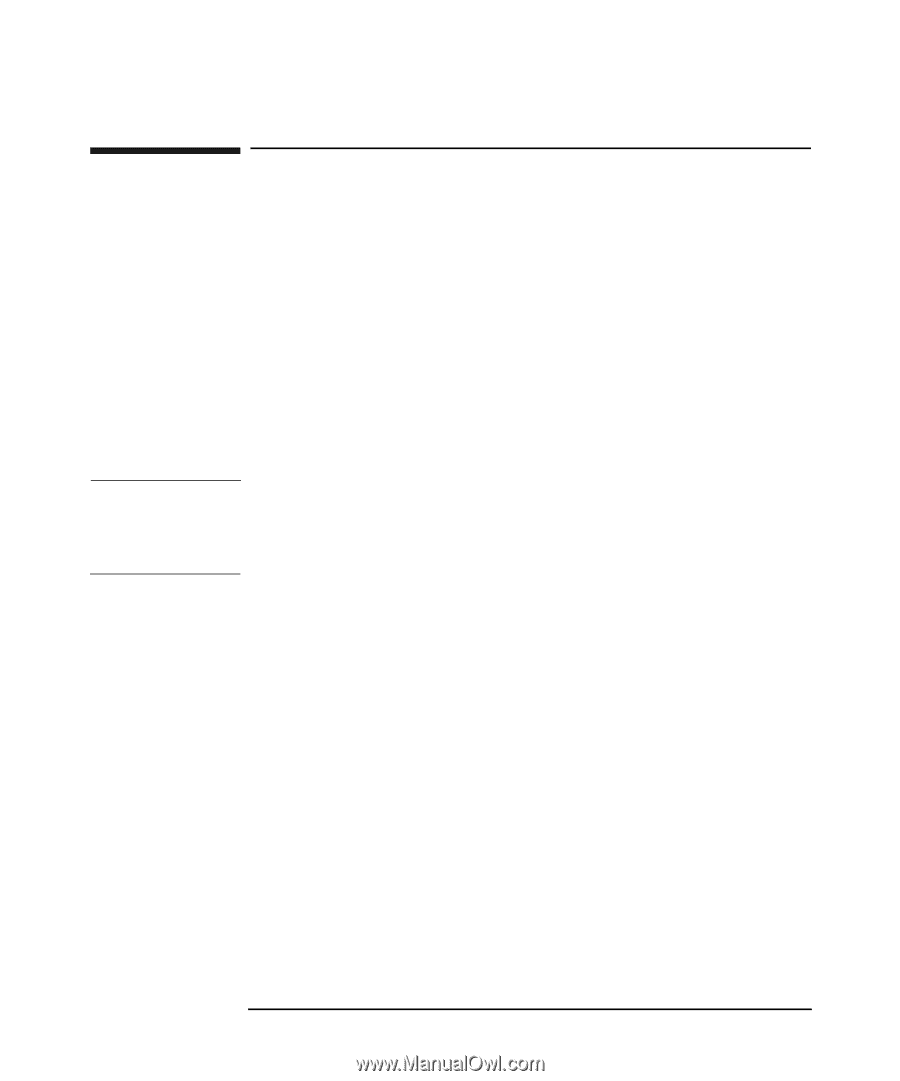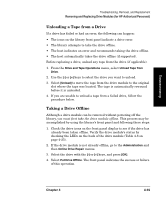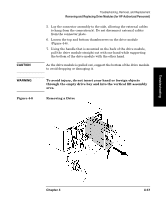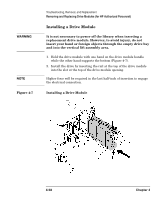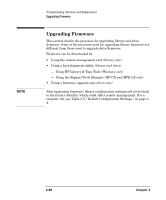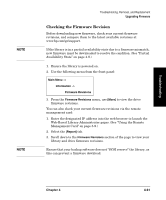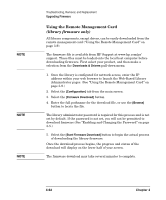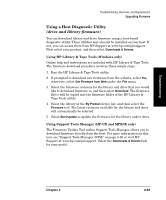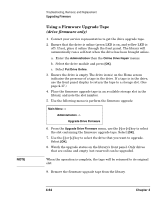HP Surestore E Tape Library Model 2/20 HP SureStore E Tape Library Models 2/20 - Page 180
Upgrading Firmware, Using HP Library & Tape Tools
 |
View all HP Surestore E Tape Library Model 2/20 manuals
Add to My Manuals
Save this manual to your list of manuals |
Page 180 highlights
NOTE Troubleshooting, Removal, and Replacement Upgrading Firmware Upgrading Firmware This section details the processes for upgrading library and drive firmware. Some of the processes used for upgrading library firmware are different from those used to upgrade drive firmware. Firmware can be downloaded by: • Using the remote management card (library only) • Using a host diagnostic utility (library and drive) - Using HP Library & Tape Tools (Windows only) - Using the Support Tools Manager (HP-UX and MPE/iX only) • Using a firmware upgrade tape (drive only) After upgrading firmware, library configuration settings will revert back to the factory defaults, which could affect remote management. For a complete list, see Table 3-2, "Default Configuration Settings," on page 34. 4-60 Chapter 4