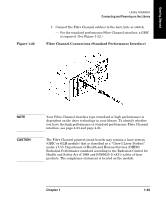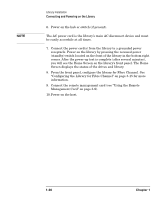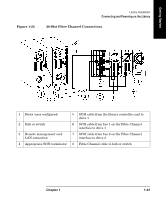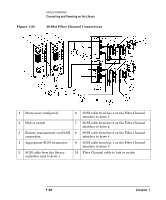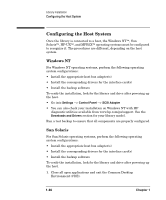HP Surestore E Tape Library Model 2/20 HP SureStore E Tape Library Models 2/20 - Page 52
Configuring the Library for Fibre Channel, Using the Remote
 |
View all HP Surestore E Tape Library Model 2/20 manuals
Add to My Manuals
Save this manual to your list of manuals |
Page 52 highlights
NOTE Library Installation Connecting and Powering on the Library 6. Power on the hub or switch (if present). The AC power cord is the library's main AC disconnect device and must be easily accessbile at all times. 7. Connect the power cord(s) from the library to a grounded power receptacle. Power on the library by pressing the recessed power (standby) switch located on the front of the library in the bottom right corner. After the power-up test is complete (after several minutes), you will see the Home Screen on the library's front panel. The Home Screen displays the status of the drives and library. 8. From the front panel, configure the library for Fibre Channel. See "Configuring the Library for Fibre Channel" on page 3-15 for more information. 9. Connect the remote management card (see "Using the Remote Management Card" on page 3-9). 10. Power on the host. 1-36 Chapter 1