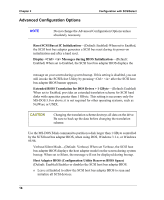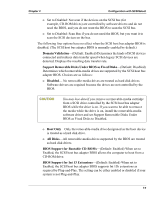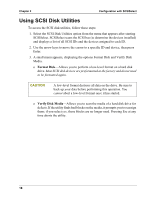HP Tc2120 HP Server Ultra 3 SCSI Host Bus Adapter Installation and Configurati - Page 19
Starting SCSISelect, Using SCSISelect Settings, Press <Ctrl><A> for SCSISelect TM Utility
 |
UPC - 808736945332
View all HP Tc2120 manuals
Add to My Manuals
Save this manual to your list of manuals |
Page 19 highlights
Chapter 2 Configuration with SCSISelect Starting SCSISelect Follow these steps to start SCSISelect: 1. Turn on or restart your system. During the startup process, pay careful attention to the messages that appear on your screen. 2. When the following message appears on your screen, press the Ctrl-A keys simultaneously (this message appears for only a few seconds): Press for SCSISelect (TM) Utility! 3. From the menu that appears, use the arrow keys to move the cursor to the option you want to select, then press Enter. NOTE If you have difficulty viewing the display, press F5 to toggle between color and monochrome modes. (This feature may not work on some monitors.) Exiting SCSISelect Follow these steps to exit SCSISelect: 1. Press Esc until a message prompts you to exit (if you changed any settings, you are prompted to save the changes before you exit). 2. At the prompt, select Yes to exit, then press any key to reboot the computer. Any changes made in SCSISelect will take effect the next time the computer is booted. Using SCSISelect Settings To select an option, use the arrow keys to move the cursor to the option, then press Enter. In some cases, selecting an option displays another menu. You can return to the previous menu at any time by pressing Esc. To restore the original SCSISelect default values, press F6 from the main SCSISelect screen. 13