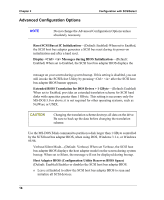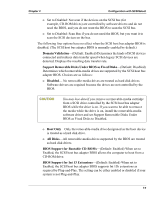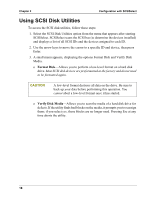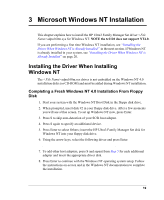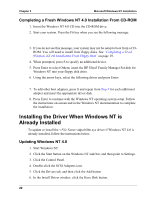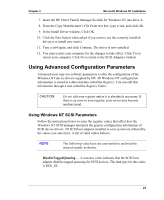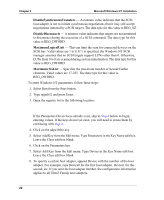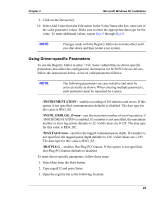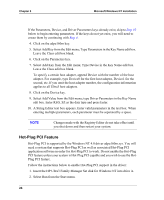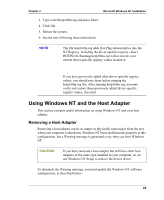HP Tc2120 HP Server Ultra 3 SCSI Host Bus Adapter Installation and Configurati - Page 26
Completing a Fresh Windows NT 4.0 Installation From CD-ROM
 |
UPC - 808736945332
View all HP Tc2120 manuals
Add to My Manuals
Save this manual to your list of manuals |
Page 26 highlights
Chapter 3 Microsoft Windows NT Installation Completing a Fresh Windows NT 4.0 Installation From CD-ROM 1. Insert the Windows NT 4.0 CD into the CD-ROM drive. 2. Start your system. Press the F6 key when you see the following message: "Setup is inspecting your computer's hardware configuration..." 3. If you do not see this message, your system may not be setup to boot from a CDROM. You will need to install from floppy disks. See "Completing a Fresh Windows NT 4.0 Installation From Floppy Disk" on page 19. 4. When prompted, press S to specify an additional device. 5. Press Enter to select Others; insert the HP Ultra3 Family Manager Set disk for Windows NT into your floppy disk drive. 6. Using the arrow keys, select the following driver and press Enter: Adaptec Ultra3 PCI SCSI Controller (NT4.0) 7. To add other host adapters, press S and repeat from Step 4 for each additional adapter and insert the appropriate driver disk. 8. Press Enter to continue with the Windows NT operating system setup. Follow the instructions on-screen and in the Windows NT documentation to complete the installation. Installing the Driver When Windows NT is Already Installed To update or install the adpu160m.sys driver if Windows NT 4.0 is already installed, follow the instructions below. Updating Windows NT 4.0 1. Start Windows NT. 2. Click the Start button on the Windows NT task bar, and then point to Settings. 3. Click the Control Panel. 4. Double-click the SCSI Adapters icon. 5. Click the Drivers tab, and then click the Add button. 6. In the Install Driver window, click the Have Disk button. 20