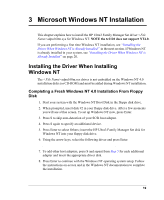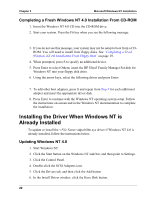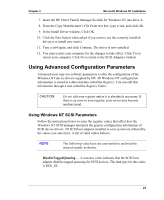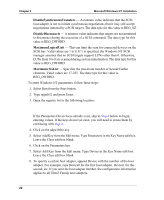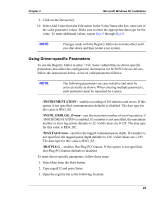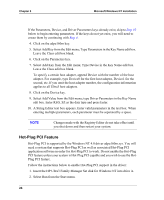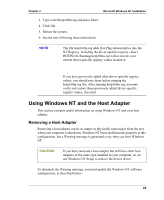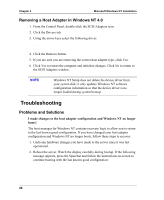HP Tc2120 HP Server Ultra 3 SCSI Host Bus Adapter Installation and Configurati - Page 30
Hot-Plug PCI Feature, Select Add Key from the Edit menu; Type Parameters in the Key Name edit box.
 |
UPC - 808736945332
View all HP Tc2120 manuals
Add to My Manuals
Save this manual to your list of manuals |
Page 30 highlights
Chapter 3 Microsoft Windows NT Installation \HKEY_LOCAL_MACHINE\System\CurrentControlSet\ Services\adpu160m\Parameters\Device\DriverParameters If the Parameters, Device, and Driver Parameters keys already exist, skip to Step 10 below to begin entering parameters. If the keys do not yet exist, you will need to create them by continuing with Step 4. 4. Click on the adpu160m key. 5. Select Add Key from the Edit menu; Type Parameters in the Key Name edit box. Leave the Class edit box blank. 6. Click on the Parameters key. 7. Select Add Key from the Edit menu; Type Device in the Key Name edit box. Leave the Class edit box blank. To specify a certain host adapter, append Device with the number of the host adapter. For example, type Device0 for the first host adapter, Device1 for the second, etc. If you omit the host adapter number, the configuration information applies to all Ultra3 host adapters. 8. Click on the Device key. 9. Select Add Value from the Edit menu; type Driver Parameters in the Key Name edit box. Enter REG_SZ as the data type and press Enter. 10. A String Editor text box appears. Enter valid parameters in the text box. When entering multiple parameters, each parameter must be separated by a space. NOTE Changes made with the Registry Editor do not take effect until you shut down and then restart your system. Hot-Plug PCI Feature Hot-Plug PCI is supported by the Windows NT 4.0 driver adpu160m.sys. You will need a system that supports Hot-Plug PCI as well as associated Hot-Plug PCI application software in order for Hot-Plug PCI to work. Do not enable the Hot-Plug PCI feature unless your system is Hot-Plug PCI capable and you wish to use the HotPlug PCI feature. Follow the instructions below to enable Hot-Plug PCI support in the driver: 1. Insert the HP Ultra3 Family Manager Set disk for Windows NT into drive A. 2. Select Run from the Start menu. 24