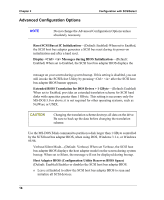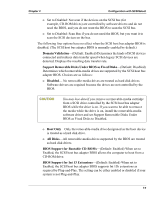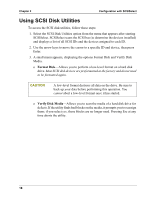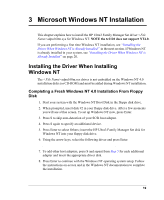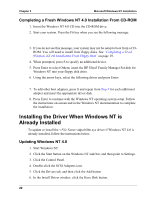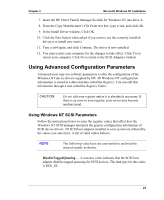HP Tc2120 HP Server Ultra 3 SCSI Host Bus Adapter Installation and Configurati - Page 22
Advanced Configuration Options, Display <Ctrl> <A> Messages during BIOS Initialization
 |
UPC - 808736945332
View all HP Tc2120 manuals
Add to My Manuals
Save this manual to your list of manuals |
Page 22 highlights
Chapter 2 Advanced Configuration Options Configuration with SCSISelect NOTE Do not change the Advanced Configuration Options unless absolutely necessary. • Reset SCSI Bus at IC Initialization-(Default: Enabled) When set to Enabled, the SCSI host bus adapter generates a SCSI bus reset during its power-on initialization and after a hard reset. • Display Messages during BIOS Initialization-(Default: Enabled) When set to Enabled, the SCSI host bus adapter BIOS displays the Press for SCSISelect (TM) Utility! message on your screen during system bootup. If this setting is disabled, you can still invoke the SCSISelect Utility by pressing after the SCSI host bus adapter BIOS banner appears. • Extended BIOS Translation for DOS Drives > 1 GByte-(Default: Enabled) When set to Enabled, provides an extended translation scheme for SCSI hard disks with capacities greater than 1 GByte. This setting is necessary only for MS-DOS 5.0 or above; it is not required for other operating systems, such as NetWare or UNIX. CAUTION Changing the translation scheme destroys all data on the drive. Be sure to back up the data before changing the translation scheme. Use the MS-DOS Fdisk command to partition a disk larger than 1 GByte controlled by the SCSI host bus adapter BIOS, when using DOS, Windows 3.1.x, or Windows 95/98. • Verbose/Silent Mode-(Default: Verbose) When set Verbose, the SCSI host bus adapter BIOS displays the host adapter model on the screen during system bootup. When set to Silent, the message will not be displayed during bootup. • Host Adapter BIOS (Configuration Utility Reserves BIOS Space)- (Default: Enabled) Enables or disables the SCSI host bus adapter BIOS. o Leave at Enabled to allow the SCSI host bus adapter BIOS to scan and initialize all SCSI devices. 16