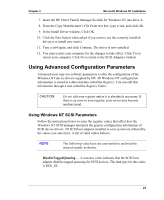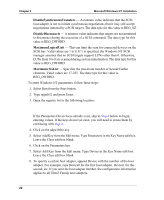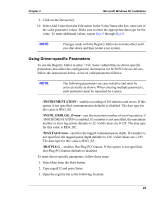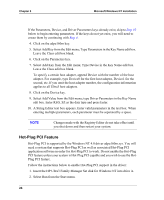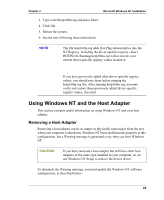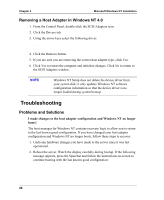HP Tc2120 HP Server Ultra 3 SCSI Host Bus Adapter Installation and Configurati - Page 32
Removing a Host Adapter in Windows NT 4.0, Troubleshooting, Problems and Solutions, Adaptec 29160N
 |
UPC - 808736945332
View all HP Tc2120 manuals
Add to My Manuals
Save this manual to your list of manuals |
Page 32 highlights
Chapter 3 Microsoft Windows NT Installation Removing a Host Adapter in Windows NT 4.0 1. From the Control Panel, double-click the SCSI Adapters icon. 2. Click the Drivers tab. 3. Using the arrow keys select the following driver: Adaptec 29160(N), 29160, 39160, AHA-3960D, AIC-7892/ 7899 Ultra160 PCI SCSI Controller (NT 4.0) 4. Click the Remove button. 5. If you are sure you are removing the correct host adapter type, click Yes. 6. Click Yes to restart the computer and initialize changes. Click No to return to the SCSI Adapters window. NOTE Windows NT Setup does not delete the device driver from your system disk; it only updates Windows NT software configuration information so that the device driver is no longer loaded during system bootup. Troubleshooting Problems and Solutions I made changes to the host adapter configuration and Windows NT no longer boots! The boot manager for Windows NT contains recovery logic to allow you to return to the last known good configuration. If you have changed your host adapter configuration and Windows NT no longer boots, follow these steps to recover: 1. Undo any hardware changes you have made to the server since it was last operational. 2. Reboot the server. Watch the display carefully during bootup. If the following message appears, press the Spacebar and follow the instructions on-screen to continue booting with the last known good configuration: Press spacebar NOW to invoke the Last Known Good menu 26