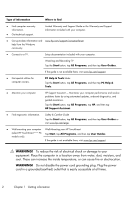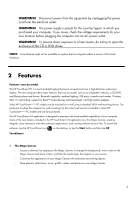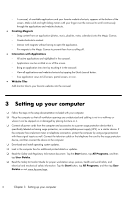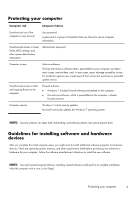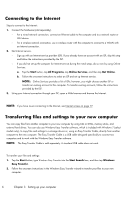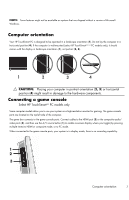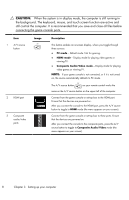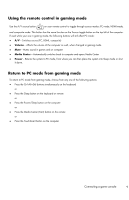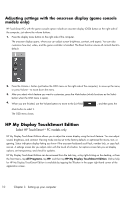HP TouchSmart 300-1300 Getting Started Guide - Page 12
Computer orientation, Connecting a game console, CAUTION
 |
View all HP TouchSmart 300-1300 manuals
Add to My Manuals
Save this manual to your list of manuals |
Page 12 highlights
NOTE: Some features might not be available on systems that are shipped without a version of Microsoft Windows. Computer orientation Your HP TouchSmart PC is designed to be operated in a landscape orientation (1). Do not lay the computer in a horizontal position (4). If the computer is wall-mounted (select HP TouchSmart300/600 PC models only), it should remain with the display in landscape orientation (1), not portrait (2, 3). 1 2 3 4 CAUTION: Placing your computer in portrait orientation (2, 3) or horizontal position (4) might result in damage to the hardware components. Connecting a game console Select HP TouchSmart600 PC models only Some computer models allow you to use your system as a high-resolution monitor for gaming. The game console ports are located on the top-left side of the computer. The game box connects to the game console ports. Connect cables to the HDMI port (2) or the composite audio/ video ports (3). and then use the A/V source button (1) to enable onscreen display where you toggle (by pressing multiple times) to HDMI or composite mode, or to PC mode. When connected to the game console ports, your system is in display mode; there is no recording capability. 1 2 3 Computer orientation 7