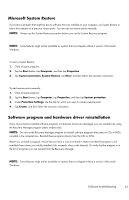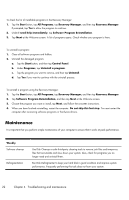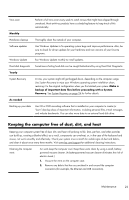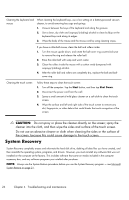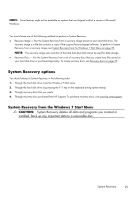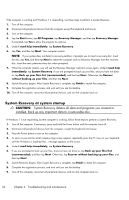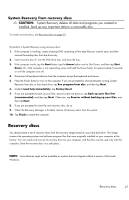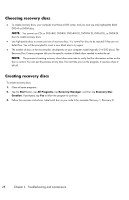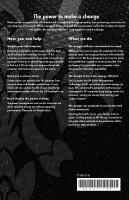HP TouchSmart 300-1300 Getting Started Guide - Page 31
System Recovery at system startup, System Recovery deletes all data and programs you created or
 |
View all HP TouchSmart 300-1300 manuals
Add to My Manuals
Save this manual to your list of manuals |
Page 31 highlights
If the computer is working and Windows 7 is responding, use these steps to perform a System Recovery. 1. Turn off the computer. 2. Disconnect all peripheral devices from the computer except the keyboard and mouse. 3. Turn on the computer. 4. Tap the Start button, tap All Programs, tap Recovery Manager, and then tap Recovery Manager. If prompted, tap Yes to allow the program to continue. 5. Under I need help immediately, tap System Recovery. 6. Tap Yes, and then tap Next. Your computer restarts. NOTE: If your system does not detect a recovery partition, it prompts you to insert a recovery disc. Insert the disc, tap Yes, and then tap Next to restart the computer and run Recovery Manager from the recovery disc. Insert the next system-recovery disc when prompted. 7. When the computer restarts, you will see the Recovery Manager welcome screen again. Under I need help immediately, tap System Recovery. If you are prompted to back up your files, and you have not done so, tap Back up your files first (recommended), and then tap Next. Otherwise, tap Recover without backing up your files, and then tap Next. 8. System Recovery begins. After System Recovery is complete, tap Finish to restart the computer. 9. Complete the registration process, and wait until you see the desktop. 10. Turn off the computer, reconnect all peripheral devices, and turn the computer back on. System Recovery at system startup CAUTION: System Recovery deletes all data and programs you created or installed. Back up any important data to a removable disc. If Windows 7 is not responding, but the computer is working, follow these steps to perform a System Recovery. 1. Turn off the computer. If necessary, press and hold the Power button until the computer turns off. 2. Disconnect all peripheral devices from the computer, except the keyboard and mouse. 3. Press the Power button to turn on the computer. 4. As soon as you see the initial company logo screen appear, repeatedly press the F11 key on your keyboard until the Windows is Loading Files... message appears on the screen. 5. Under I need help immediately, tap System Recovery. 6. If you are prompted to back up your files, and you have not done so, tap Back up your files first (recommended), and then tap Next. Otherwise, tap Recover without backing up your files, and then tap Next. 7. System Recovery begins. After System Recovery is complete, tap Finish to restart the computer. 8. Complete the registration process, and wait until you see the desktop. 9. Turn off the computer, reconnect all peripheral devices, and turn the computer back on. 26 Chapter 4 Troubleshooting and maintenance