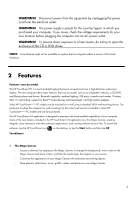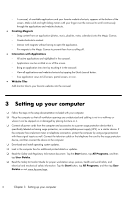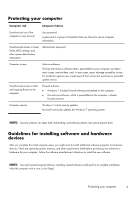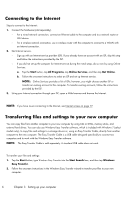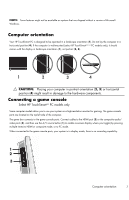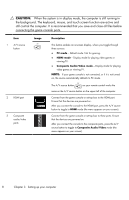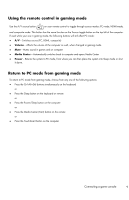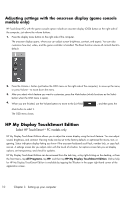HP TouchSmart 300-1300 Getting Started Guide - Page 13
CAUTION, connecting the game console ports.
 |
View all HP TouchSmart 300-1300 manuals
Add to My Manuals
Save this manual to your list of manuals |
Page 13 highlights
CAUTION: When the system is in display mode, the computer is still running in the background. The keyboard, mouse, and touch screen function are active and still control the computer. It is recommended that you save and close all files before connecting the game console ports. Item 1 A/V source button Image 2 HDMI port 3 Composite audio/video ports Description This button enables an onscreen display, where you toggle through three sources: ● PC mode - Default mode. Not for gaming. ● HDMI mode - Display mode for playing video games or viewing TV. ● Composite Audio/Video mode - Display mode for playing video games or viewing TV. NOTE: If your game console is not connected, or if it is not turned on, the source automatically defaults to PC mode. The A/V source button on your remote control works the same as the A/V source button on the upper left of the computer. Connect from the game console or set-top box to the HDMI port. Ensure that the devices are powered on. After you connect the console to the HDMI port, press the A/V source button to toggle to HDMI mode (the menu appears on your screen). Connect from the game console or set-top box to these ports. Ensure that the devices are powered on. After you connect the console to the composite parts, press the A/V source button to toggle to Composite Audio/Video mode (the menu appears on your screen). 8 Chapter 3 Setting up your computer