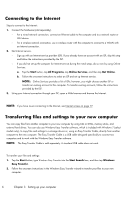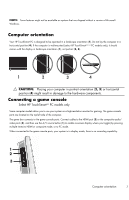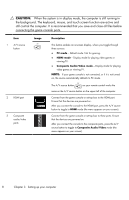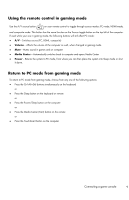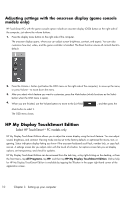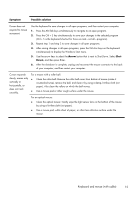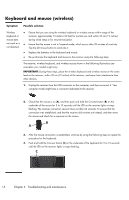HP TouchSmart 300-1300 Getting Started Guide - Page 16
Using Beats™ Audio, Using the HP TouchSmart with safety and comfort, Select HP TouchSmart
 |
View all HP TouchSmart 300-1300 manuals
Add to My Manuals
Save this manual to your list of manuals |
Page 16 highlights
Using Beats™ Audio Select HP TouchSmart600 PC models only Your HP TouchSmart audio connectors come optimized for Beats™ Audio headphones and speakers (purchased separately). All you need to do is plug them in to experience crisp and clear sound separation. Using the HP TouchSmart with safety and comfort Before you begin using the computer, arrange the computer and your work area to maintain your comfort and productivity. Refer to the Safety & Comfort Guide for important ergonomic information: Visit www.hp.com/ergo on the Web. WARNING! To reduce the risk of serious injury, read the Safety & Comfort Guide. It describes proper computer setup, posture, and health and work habits for computer users. It also provides important electrical and mechanical safety information. Locate the HP TouchSmart PC in the room to minimize glare from the screen. You can also reduce glare by tilting the screen. The HP TouchSmart screen can be used as an input device; therefore, the computer should be placed so that your shoulders and neck are comfortable. The computer might need to be moved close to your body to keep your shoulders relaxed while you are touching the screen. Keep your shoulders low and your upper arm close to your body when you touch the screen. The more the screen is used for input, the more important this is. You can position the computer in a variety of ways to provide a balance between relaxing your shoulders and keeping your head balanced comfortably over your neck. If you feel discomfort in your shoulders, try moving the computer closer to your body or lowering the height of the screen by lowering the work surface. If you feel discomfort in your upper back muscles and neck, try increasing the height of the screen by increasing the work surface height. Using Beats™ Audio 11