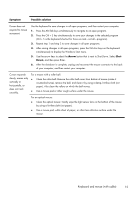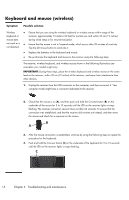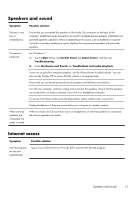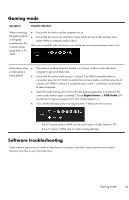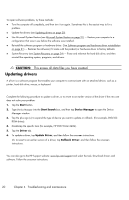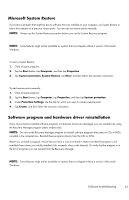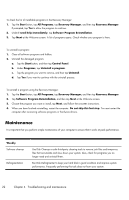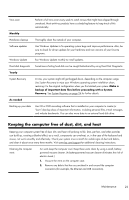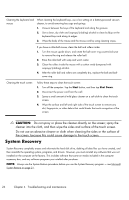HP TouchSmart 300-1300 Getting Started Guide - Page 24
Gaming mode, Software troubleshooting, Symptom, Possible Solution, Digital Stereo, PCM Audio
 |
View all HP TouchSmart 300-1300 manuals
Add to My Manuals
Save this manual to your list of manuals |
Page 24 highlights
Gaming mode Symptom Possible Solution When connecting the gaming device to the game console ports, the computer keeps going back to PC mode. ● Ensure that the device and the computer are on. ● Ensure that the source you want has a check mark next to it in the onscreen menu (either HDMI or composite audio/video). After you successfully select the source, you should see an onscreen display similar to this: Audio drops when ● a video game is being played. ● ● ● The system is on Mute. Press the Volume + or Volume - button on the side of the computer to get out of Mute state. Ensure that the correct audio source is selected. If an HDMI-compatible device is connected, press the A/V button to enable the onscreen display, and then press the A/ V button until HDMI is selected. If composite audio/video is connected, use the button to select composite. Open the Audio Settings menu from within the gaming application to ensure that the correct audio format output is selected. Choose Digital Stereo, or PCM Audio. (HP TouchSmart PC does not support AC3, DTS, Dolby Digital 5.1.) If you see the following audio warning onscreen, it means one of two errors: ◦ The A/V source mode is HDMI, but the audio output is Dolby Digital or DTS. ◦ The A/V source is HDMI, and no audio is being detected. Software troubleshooting Some software repairs are as simple as restarting your computer, and others require performing a System Recovery from files on your hard disk drive. Gaming mode 19