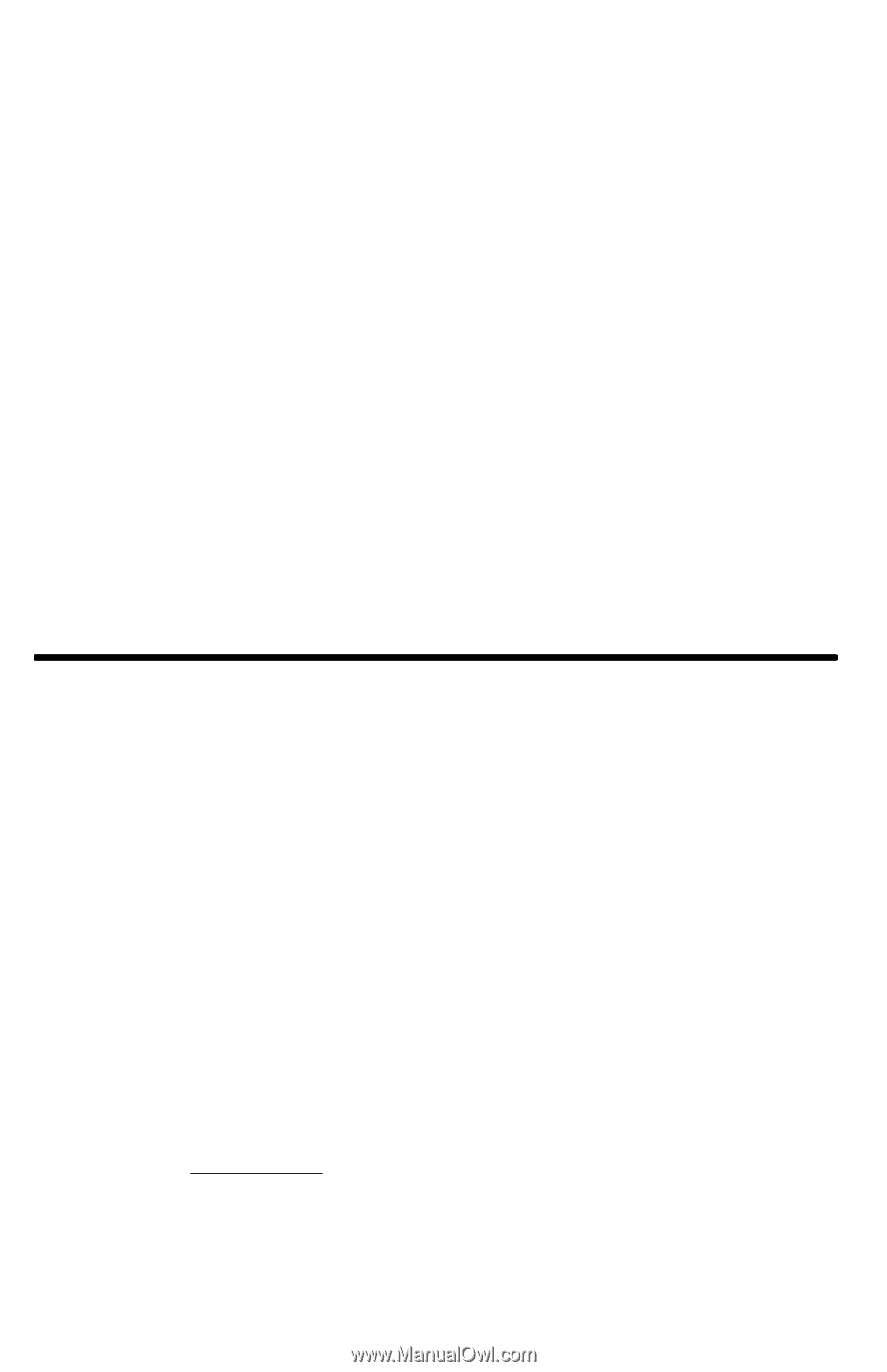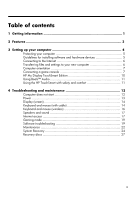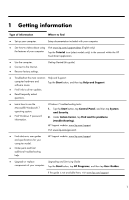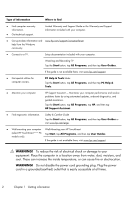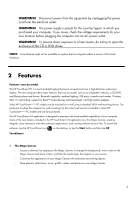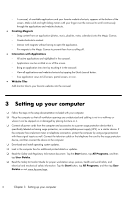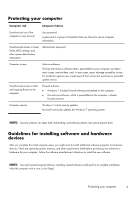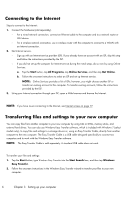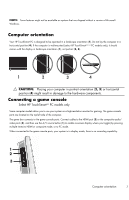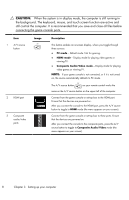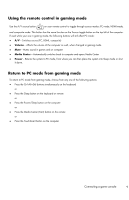HP TouchSmart 300-1300 Getting Started Guide - Page 9
Setting up your computer
 |
View all HP TouchSmart 300-1300 manuals
Add to My Manuals
Save this manual to your list of manuals |
Page 9 highlights
◦ A carousel, of available applications and your favorite website shortcuts, appears at the bottom of the screen. Make a left and right sliding motion with your finger over the carousel to scroll continuously through the applications and website shortcuts. ● Creating Magnets ◦ Drag content from an application (photos, music, playlists, notes, calendars) onto the Magic Canvas. ◦ Create shortcuts to content. ◦ Interact with magnets without having to open the application. ◦ Pin magnets to the Magic Canvas to prevent them from scrolling off. ● Interaction with Applications ◦ All active applications are highlighted in the carousel. ◦ Applications can be scrolled on or off the screen. ◦ Bring an application into view by touching it in the carousel. ◦ View all applications and website shortcuts by tapping the Quick Launch button. ◦ Size application views to full screen, partial screen, or icon. ● Website Tiles Add shortcut tiles to your favorite websites into the carousel. 3 Setting up your computer ❑ Follow the steps in the setup documentation included with your computer. ❑ Place the computer so that all ventilation openings are unobstructed and cabling is not in a walkway or where it can be stepped on or damaged by placing furniture on it. ❑ Connect all power cords from the computer and accessories to a power surge protection device that is specifically labeled as having surge protection, an uninterruptible power supply (UPS), or a similar device. If the computer has a television tuner or telephone connection, protect the computer by using surge protection with these signal inputs as well. Connect the television cable or the telephone line cord to the surge protection device, and then connect the device to the computer. ❑ Download and install operating system updates. ❑ Look in the computer box for additional printed details or updates. ❑ Read the Safety and Regulatory Information document. Tap the Start button, tap All Programs, and then tap User Guides. ❑ Read the Safety & Comfort Guide for proper workstation setup, posture, health and work habits, and electrical and mechanical safety information. Tap the Start button, tap All Programs, and then tap User Guides or visit www.hp.com/ergo. 4 Chapter 3 Setting up your computer