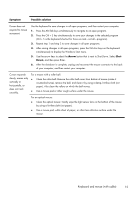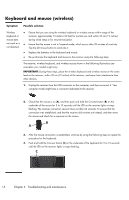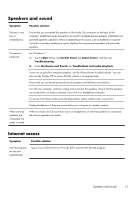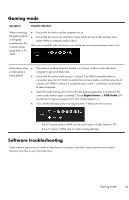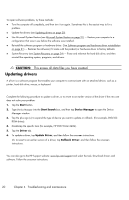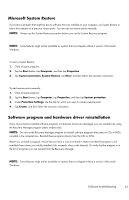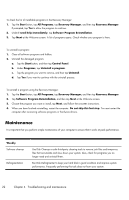HP TouchSmart 300-1300 Getting Started Guide - Page 22
Speakers and sound, Internet access, Symptom, Possible solution, Start, Control Panel, Action Center
 |
View all HP TouchSmart 300-1300 manuals
Add to My Manuals
Save this manual to your list of manuals |
Page 22 highlights
Speakers and sound Symptom Possible solution Volume is very low or unsatisfactory. Ensure that you connected the speakers to the Audio Out connector on the back of the computer. (Additional audio connectors are used for multiple-channel speakers.) Detached nonpowered speakers (speakers without a separate power source, such as batteries or a power cord) do not produce satisfactory sound. Replace the non-powered speakers with powered speakers. No sound is produced. For Windows 7: 1. Tap the Start button, tap Control Panel, tap Action Center, and then tap Troubleshooting. 2. Under Hardware and Sound, tap Troubleshoot and audio playback. If you are using built-in computer speakers, use the Volume button to adjust volume. You can also use My Display TSE to ensure that the volume is set appropriately. Ensure that you connected powered (active) speakers and that they are turned on. Turn off your computer, and then unplug and reconnect the speakers. Ensure that the speakers are connected to an audio connector, not a Line In or headphone connector. To resume from Sleep mode, press the Sleep button (select models only), or press Esc. Unplug headphones if they are connected to your computer (or speaker system). When external speakers are connected, the audio is muted. When an Audio Line Out connector (such as headphones or external speakers) is connected, the internal speakers are muted. Internet access Symptom Possible solution Internet programs do not start automatically. Log in to your Internet Service Provider (ISP), and start the desired program. Speakers and sound 17