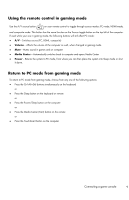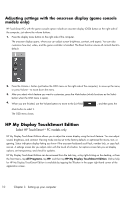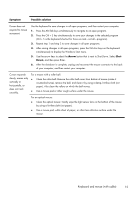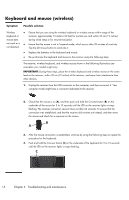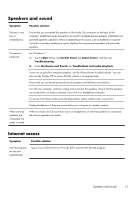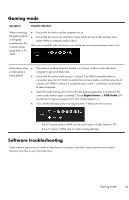HP TouchSmart 300-1300 Getting Started Guide - Page 19
Display (screen), Keyboard and mouse (with cable), Symptom, Possible solution, Start, Control Panel
 |
View all HP TouchSmart 300-1300 manuals
Add to My Manuals
Save this manual to your list of manuals |
Page 19 highlights
Display (screen) Symptom Possible solution Screen is blank. Reconnect the power plug to the back of the computer and to the wall outlet. Press the Power button to turn on the computer. Press the space bar on the keyboard or move the mouse to make the screen display visible again. Press the Sleep button (select models only), or the Esc key on the keyboard, to resume from Sleep mode. Images on the screen are too large or too small, or the images are fuzzy. Adjust the display resolution setting in Windows 7: 1. Tap the Start button, and then tap Control Panel. 2. Under Appearance and Personalization, tap Adjust Screen Resolution. 3. Adjust resolution as necessary, and then tap Apply. Keyboard and mouse (with cable) Symptom Possible solution Keyboard commands and typing are not recognized by the computer. Use the mouse to turn off the computer, unplug and reconnect the keyboard to the back of your computer, and then restart your computer. Mouse (with cable) does not work or is not detected. Unplug and reconnect the mouse cable to your computer. If the mouse is still not detected, turn off the computer, unplug and reconnect the mouse cable, and then restart the computer. Cursor does not move using the arrow keys on the number keypad. Press Num Lock on the keyboard to turn off Num Lock, so that the arrow keys on the number keypad can be used. 14 Chapter 4 Troubleshooting and maintenance