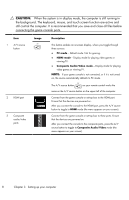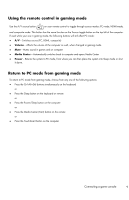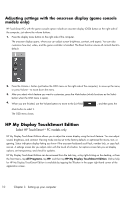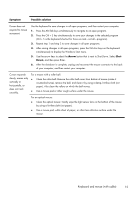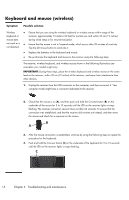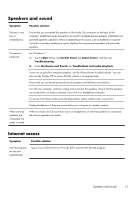HP TouchSmart 300-1300 Getting Started Guide - Page 18
Power
 |
View all HP TouchSmart 300-1300 manuals
Add to My Manuals
Save this manual to your list of manuals |
Page 18 highlights
Symptom Possible solution Computer will not turn on or start. Ensure that the cables connecting the computer to the external power source are plugged in properly. When the cables connecting the computer to the external power source are plugged in properly, and the wall outlet is functioning, the green power supply light on the back of the computer should be on; if it is not, contact Support. If the display (screen) is blank, the computer might not be properly connected. Plug in the computer and turn it on. Test the wall outlet by connecting a different electrical device to it. Computer seems to be locked up and is not responding. Use the Windows Task Manager to close any programs not responding, or restart the computer: 1. Press the Ctrl+Alt+Delete keys on the keyboard simultaneously. 2. Tap Start Task Manager. 3. Tap the program that is not responding, and then tap End Task. If closing programs does not work, restart the computer: 1. Press the Ctrl+Alt+Delete keys on the keyboard simultaneously. 2. Tap the Arrow button next to the red Shut Down button, and then tap Restart. Or, press and hold the Power button on the computer for 5 or more seconds to turn off the computer, and then press the Power button to restart the computer. Power Symptom Possible solution Error message: Invalid system disk or Non-System disk or Disk error. When drive activity stops, remove the disc, and then press the spacebar on the keyboard. The computer should start up. Computer does not turn off when the Power button is pressed. Press and hold the Power button until the computer turns off. Check Power Settings. Computer shuts down automatically. ● The computer might be in an exceedingly hot environment. Let it cool down. ● Ensure that computer air vents are not blocked and that the internal fan is running - see Keeping the computer free of dust, dirt, and heat on page 23. (Your computer might not have an internal fan.) Power 13