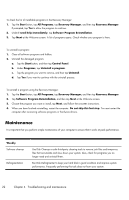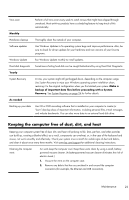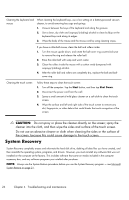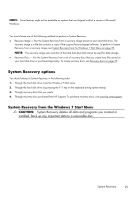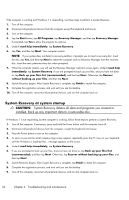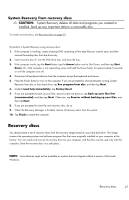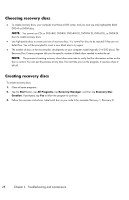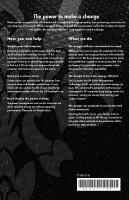HP TouchSmart 300-1300 Getting Started Guide - Page 32
System Recovery from recovery discs, Recovery discs
 |
View all HP TouchSmart 300-1300 manuals
Add to My Manuals
Save this manual to your list of manuals |
Page 32 highlights
System Recovery from recovery discs CAUTION: System Recovery deletes all data and programs you created or installed. Back up any important data to a removable disc. To create recovery discs, see Recovery discs on page 27. To perform a System Recovery using recovery discs: 1. If the computer is working, create a backup DVD containing all the data files you want to save, and then remove the backup disc from the drive tray. 2. Insert recovery disc #1 into the DVD drive tray, and close the tray. 3. If the computer works, tap the Start button, tap the Arrow button next to Shut Down, and then tap Shut Down. Or, if the computer is not responding, press and hold the Power button for approximately 5 seconds, or until the computer turns off. 4. Disconnect all peripheral devices from the computer except the keyboard and mouse. 5. Press the Power button to turn on the computer. If you are prompted to choose between running System Recovery from disc or from hard drive, tap Run program from disc, and then tap Next. 6. Under I need help immediately, tap Factory Reset. 7. If you are prompted to back up your files, and you have not done so, tap Back up your files first (recommended), and then tap Next. Otherwise, tap Recover without backing up your files, and then tap Next. 8. If you are prompted to insert the next recovery disc, do so. 9. When the Recovery Manager is finished, remove all recovery discs from the system. 10. Tap Finish to restart the computer. Recovery discs You should create a set of recovery discs from the recovery image stored on your hard disk drive. This image contains the operating system and software program files that were originally installed on your computer at the factory. You can create only one set of recovery discs for your computer, and the discs can be used only with this computer. Store the recovery discs in a safe place. NOTE: Some features might not be available on systems that are shipped without a version of Microsoft Windows. Recovery discs 27