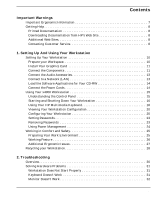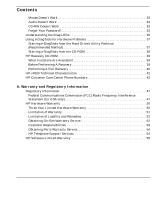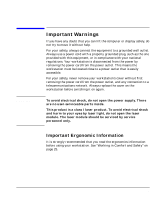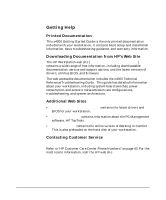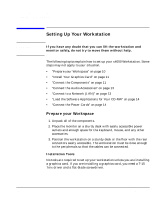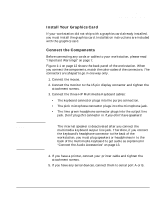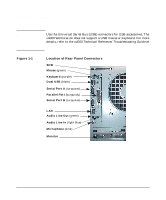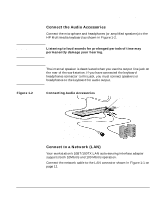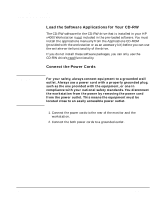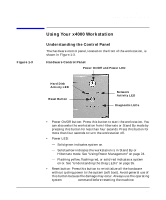HP Workstation x4000 hp workstation x4000 - Getting Started Guide - Windows (A - Page 10
Setting Up Your Workstation, Prepare your Workspace, Installation Tools
 |
View all HP Workstation x4000 manuals
Add to My Manuals
Save this manual to your list of manuals |
Page 10 highlights
Setting Up And Using Your Workstation Setting Up Your Workstation WARNING Setting Up Your Workstation If you have any doubt that you can lift the workstation and monitor safely, do not try to move them without help. The following topics explain how to set up your x4000 Workstation. Some steps may not apply to your situation. • "Prepare your Workspace" on page 10 • "Install Your Graphics Card" on page 11 • "Connect the Components" on page 11 • "Connect the Audio Accessories" on page 13 • "Connect to a Network (LAN)" on page 13 • "Load the Software Applications for Your CD-RW" on page 14 • "Connect the Power Cords" on page 14 Prepare your Workspace 1. Unpack all of the components. 2. Place the monitor on a sturdy desk with easily accessible power outlets and enough space for the keyboard, mouse, and any other accessories. 3. Position the workstation on a sturdy desk or the floor with the rear connectors easily accessible. The workstation must be close enough to the peripherals so that the cables can be connected. Installation Tools No tools are required to set up your workstation unless you are installing a graphics card. If you are installing a graphics card, you need a T-15 Torx driver and a flat-blade screwdriver. 10 Chapter 1