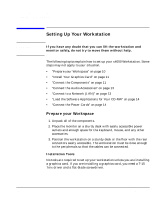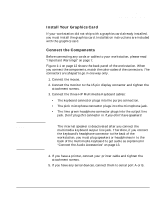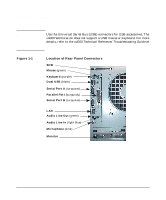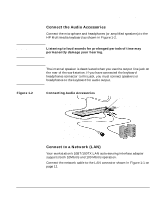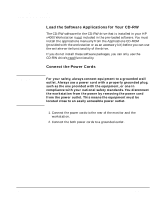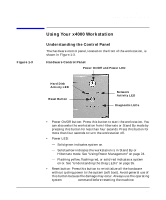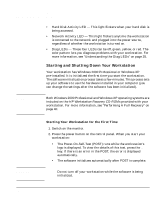HP Workstation x4000 hp workstation x4000 - Getting Started Guide - Windows (A - Page 15
Using Your x4000 Workstation, Understanding the Control Panel - leds
 |
View all HP Workstation x4000 manuals
Add to My Manuals
Save this manual to your list of manuals |
Page 15 highlights
Setting Up And Using Your Workstation Using Your x4000 Workstation Figure 1-3 Using Your x4000 Workstation Understanding the Control Panel The hardware control panel, located on the front of the workstation, is shown in Figure 1-3. Hardware Control Panel Power On/Off and Power LED Hard Disk Activity LED Reset Button Network Activity LED Diagnostic LEDs Chapter 1 • Power On/Off button: Press this button to start the workstation. You can also wake the workstation from Hibernate or Stand By mode by pressing this button for less than four seconds. Press this button for more than four seconds to turn the workstation off. • Power LED: - Solid green indicates system on. - Solid yellow indicates the workstation is in Stand By or Hibernate mode. See "Using Power Management" on page 24. - Flashing yellow, flashing red, or solid red indicates a system error. See "Understanding the Diag LEDs" on page 35. • Reset button: Press this button to re-initialize all the hardware without cycling power to the system (soft boot). Avoid general use of this button because file damage may occur. Always use the operating system Shut Down command before resetting the machine. 15