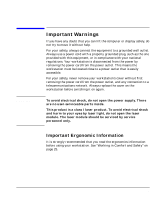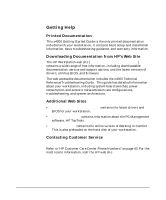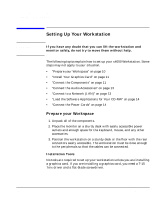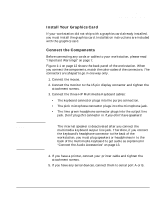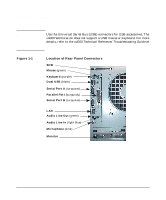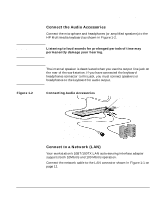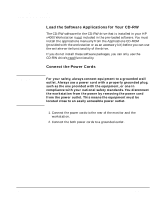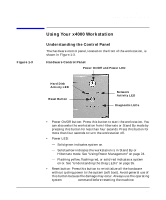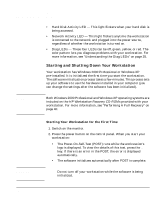HP Workstation x4000 hp workstation x4000 - Getting Started Guide - Windows (A - Page 12
Location of Rear Panel Connectors, Keyboard, Dual USB, Serial Port A, Microphone
 |
View all HP Workstation x4000 manuals
Add to My Manuals
Save this manual to your list of manuals |
Page 12 highlights
Setting Up And Using Your Workstation Setting Up Your Workstation NOTE Figure 1-1 Use the Universal Serial Bus (USB) connectors for USB accessories. The x4000 Workstation does not support a USB mouse or keyboard. For more details, refer to the x4000 Technical Reference/Troubleshooting Guide at www.hp.com/go/workstationsupport. Location of Rear Panel Connectors SCSI Mouse (green) Keyboard (purple) Dual USB (black) Serial Port A (turquoise) Parallel Port (burgundy) Serial Port B (turquoise) LAN Audio Line Out (green) Audio Line In (light blue) Microphone (pink) Monitor 12 Chapter 1

Setting Up And Using Your Workstation
Setting Up Your Workstation
Chapter 1
12
NOTE
Use the Universal Serial Bus (USB) connectors for USB accessories. The
x4000 Workstation does not support a USB mouse or keyboard. For more
details, refer to the
x4000 Technical Reference/Troubleshooting Guide
at
www.hp.com/go/workstationsupport
.
Figure 1-1
Location of Rear Panel Connectors
Keyboard
(purple)
Dual USB
(black)
Serial Port A
(turquoise)
Serial Port B
(turquoise)
Microphone
(pink)
Audio Line Out
(green)
LAN
Monitor
SCSI
Parallel Port
(burgundy)
Mouse
(green)
Audio Line In
(light blue)