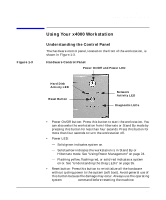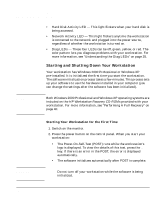HP Workstation x4000 hp workstation x4000 - Getting Started Guide - Windows (A - Page 20
Viewing Your Workstation Configuration, Configuring Your Workstation, Starting the HP Setup Program - memory upgrade
 |
View all HP Workstation x4000 manuals
Add to My Manuals
Save this manual to your list of manuals |
Page 20 highlights
Setting Up And Using Your Workstation Using Your x4000 Workstation • HP Customer Information accesses the HP Customer Information html page. This page provides links to the HP web site. • Mute and Volume mutes the audio (or restores the audio if it has been previously muted) and controls the volume level. • Shortcut starts applications, opens documents, or opens URLs on the Internet. To assign actions to Shortcut keys, press the Menu key and following the on-screen instructions. Viewing Your Workstation Configuration The Summary screen gives you a summary of the current configuration of your workstation (BIOS version, CPU type, memory module size, and installed mass storage devices). You should check the configuration of your workstation when you first use it and each time you install, remove, or upgrade accessories. To check the configuration: 1. Shut down your workstation as described in "Shutting Down Your Workstation" on page 17. 2. Restart your workstation. 3. When the start-up logo appears on your display, press Esc. This takes you to the Summary Screen. The Summary Screen is displayed for only a short time. Configuring Your Workstation The Setup program lets you configure your workstation. You can: • set up the system Administrator and User passwords • change the system boot order • solve configuration problems HP recommends you note any changes you make to the system setup for later reference. Starting the HP Setup Program To start the Setup program: 1. Start your workstation. If your workstation is already up, restart it. 20 Chapter 1