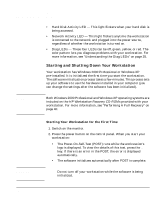HP Workstation x4000 hp workstation x4000 - Getting Started Guide - Windows (A - Page 21
Main Menu, Advanced Menu
 |
View all HP Workstation x4000 manuals
Add to My Manuals
Save this manual to your list of manuals |
Page 21 highlights
Chapter 1 Setting Up And Using Your Workstation Using Your x4000 Workstation 2. Press F2 while F2 Setup is displayed at the bottom of the screen. If you fail to press F2 in time and the start-up process continues, you must allow your system to finish booting up, then restart your workstation and go through the Power-On-Self-Test (POST) again. The opening screen of the workstation's Setup program is displayed. The Main Menu presents a list of fields, such as the installed BIOS version and the Date and Time. A band along the top of the screen offers a list of menus. Select one of the following menus by using either the left or right arrow keys. A band along the bottom of the screen gives instructions on using the keyboard-driven menus. Main Menu In the Main menu, you can: • view the BIOS version • reset configuration data • set the system time • set the system date By default, "Reset Configuration Data" is set to No. Resetting the configuration causes the BIOS to assign resources to all devices instead of using what is stored in memory. Advanced Menu The Advanced menu offers a list of sub-menus that let you view or configure: • processor speed • advanced features of the chip set • PCI cards • the Advanced Graphics Port video card • settings for the integrated: - floppy disk drive controller - IDE controller and for attached IDE devices - SCSI controller - 10/100BT network interface - serial (A and B) and parallel ports - PCI audio controller 21