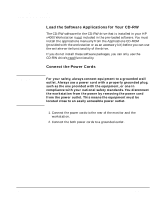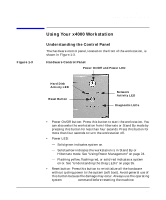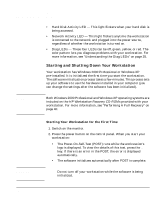HP Workstation x4000 hp workstation x4000 - Getting Started Guide - Windows (A - Page 19
Setting Up And Using Your Workstation, Using Your x4000 Workstation,
 |
View all HP Workstation x4000 manuals
Add to My Manuals
Save this manual to your list of manuals |
Page 19 highlights
Setting Up And Using Your Workstation Using Your x4000 Workstation NOTE The internal speaker is deactivated when you use the output line jack on the rear of the workstation. If you have connected the keyboard headphones connector to this jack, you must connect speakers to the keyboard for audio output. Figure 1-4 Keyboard connector Headphone and microphone jacks (to be connected to the workstation's rear panel) HP Multimedia Keyboard Connectors for headphone and microphone (located on the top edge) Internet key HP TopTools Shortcut keys Menu key Lock/Suspend key HP Customer Information Mute key Volume control keys Chapter 1 Space bar • HP TopTools opens the HP TopTools PC management tool if you have this loaded on your workstation. Otherwise, this shortcut key is not programmed and can be configured by pressing the Menu key. • Internet starts your Internet browser. • Menu displays the current soft key assignments for the HP Multimedia keyboard. Follow the on-screen instructions to display the action assigned to an individual key or to change or assign an action to a key. Shortcut keys are provided specifically for user-defined actions. • Lock/Suspend lets you lock the front panel or launch the screen saver. Configure the action of the Lock/Suspend key by pressing the Menu key. 19