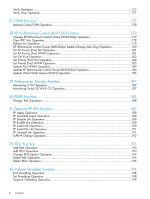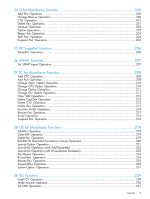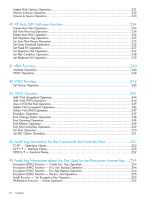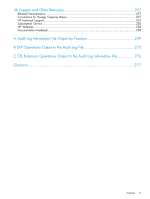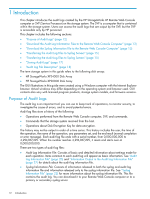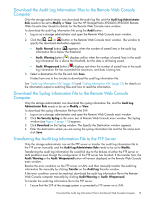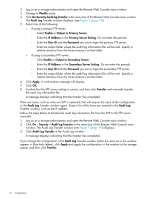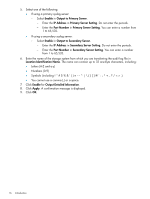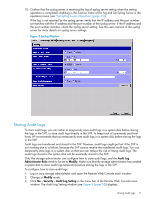HP XP20000/XP24000 HP StorageWorks XP24000/XP20000 Audit Log Reference Guide ( - Page 13
Download the Audit Log Information Files to the Remote Web Console Computer
 |
View all HP XP20000/XP24000 manuals
Add to My Manuals
Save this manual to your list of manuals |
Page 13 highlights
Download the Audit Log Information Files to the Remote Web Console Computer Only the storage administrator can download the audit log file, and the Audit Log Administrator Role needs to be set to Modify or View. See the HP StorageWorks XP24000/XP20000 Remote Web Console User Guide for details for the Remote Web Console main window. To download the audit log information file using the Audit button: 1. Log on as a storage administrator and open the Remote Web Console main window. 2. Click the ( , , or ) button in the Remote Web Console main window. The window to specify the download destination appears: • Audit: Normal button ( ) appears when the number of saved lines in the audit log information file is below the threshold. • Audit: Warning button ( ) displays yellow when the number of saved lines in the audit log information file is above the threshold, but the data is still being saved. • Audit: Wraparound button ( ) displays red when the number of saved lines in the audit log information file has exceeded the maximum, and data is being lost. 3. Select a destination for the file and click Save. It takes from one to five minutes to download the audit log information file. See "Audit Log Information File" (page 20) and "Syslog Information File" (page 22) for details on the information output to audit log files and how to read the information. Download the Syslog Information File to the Remote Web Console Computer Only the storage administrator can download the syslog information file, and the Audit Log Administrator Role needs to be set to Modify or View. To download the syslog information file from the SVP: 1. Log on as a storage administrator and open the Remote Web Console main window. 2. Click Go Security Syslog in the menu bar of Remote Web Console main window. The Syslog window (see Figure 2 (page 17)) appears. 3. Click Download on the Syslog window. The Specify the Destination window appears. 4. Enter the destination where you are saving the syslog information file and the file name and click Save. Transferring the Audit Log Information File to the FTP Server Only the storage administrator can set the FTP server or transfer the audit log information file to the FTP server manually, and the Audit Log Administrator Role needs to be set to Modify. Transferring the audit log information file could fail due to the failures of either the FTP server or LAN problems even though the configuration of the FTP server has finished. If the transfer fails, the Audit: Warning or the Audit: Wraparound button will remain displayed on the Remote Web Console main window. Resolve the error condition on the FTP server or LAN, and then manually transfer the audit log information file manually by clicking Transfer on the Audit Log Transfer window. If the error condition cannot be resolved, download the audit log information file to the Remote Web Console computer manually by clicking Audit:Warning or Audit: Wraparound. To transfer the audit log information file to the FTP server: 1. Ensure that the SVP of the storage system is connected to FTP server on a LAN. Download the Audit Log Information Files to the Remote Web Console Computer 13